CloudConvert
If it is your intention to find out how to convert GIF to video, the first online service I suggest you pay attention to is CloudConvert. It is a Web service that can not only convert GIF to video for free but also do the same with various other types of files and documents. The service is extremely fast in processing data, allows you to act on multiple files at the same time and does not have annoying upload limits.
If you think this solution might interest you, the first thing you need to do in order to convert GIF to video is to click here so that you can immediately connect to the main page of the service. Then click on the button Select files and select directly from the computer currently in use the GIF image to convert to video file. Eventually you can select the files on which to act also from a specific URL, from Dropbox, from Google Drive, from OneDrive or from Box simply by pressing the arrow icon pointing down placed next to the button Select files and then choosing the reference solution.
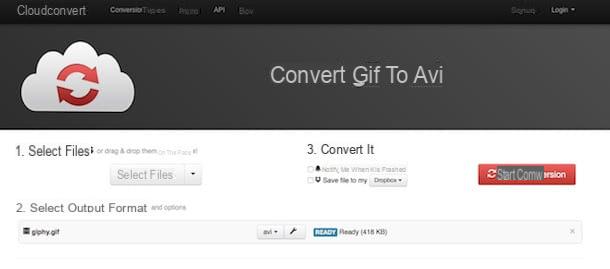
Now press the button located next to the name of the image in GIF format that you have chosen to convert, select the item video from the menu that is shown to you and then click on the format in which you intend to convert the GIF image.
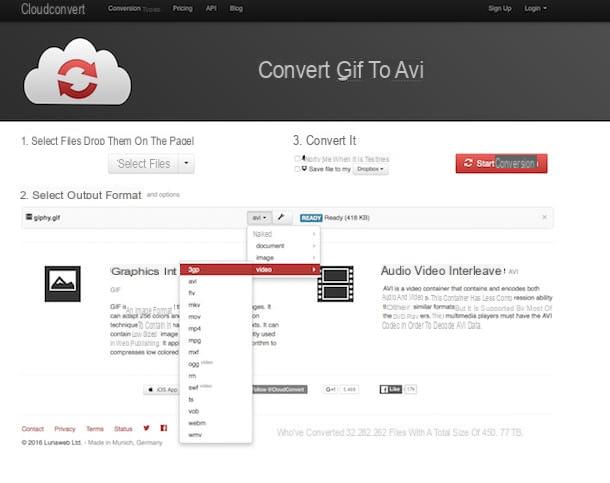
Then press the button depicting a wrench that you find next to the one by which to select the conversion format and set the various parameters attached to the sections General, Video e Audio that are shown to you on the screen in such a way as to obtain a final result that is as close to your tastes and needs as possible (if you don't know where to “put your hands” you can also leave everything as it is!). To confirm the choices made, press the button Okay placed at the bottom.
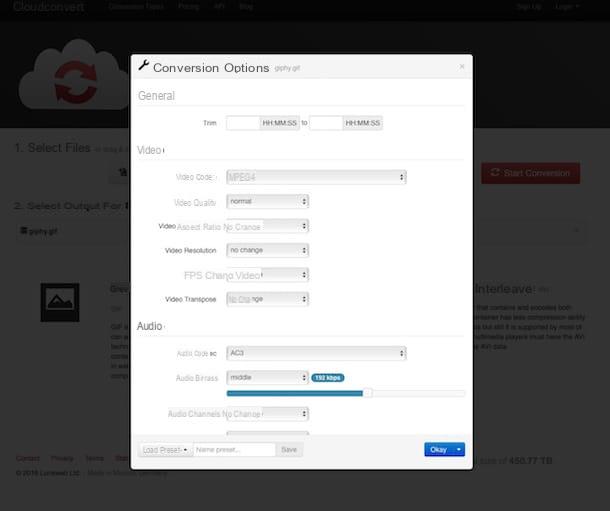
After performing these steps, press the button Start conversion, wait for the GIF to be converted to video then click the button Download green color that you find next to the file name to download the movie directly to your computer or in any case on the device you use.
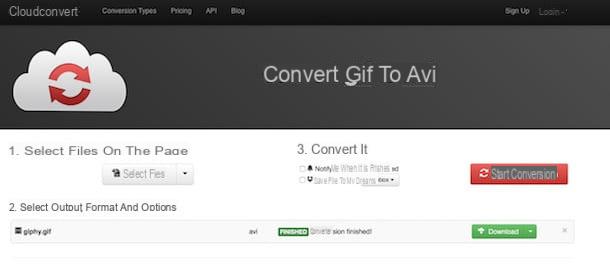
Before clicking the button if necessary Start conversion you can check the box Notify me when it is finished to receive a specific notification when the procedure for converting GIF to video is completed and / or you can tick the box Save file to my and select dropbox, Google Drive, OneDrive o Box to save the converted file on one of the cloud storage services in your possession and compatible with the tool.
Online Convert
If the service to convert GIF to video that I proposed in the previous lines has not been able to attract your attention in a particular way, I suggest you take a look at Online Convert. This is an online service that allows you to convert video, audio and images for free and directly from the browser. Thanks to it you can then convert GIF to video in a very simple way and in no time.
Therefore, if you think that Online Convert may interest you, the first operation you need to perform in order to convert GIF to video is to click here so that you can immediately connect to the main Web page of the service. Then locate the section Video converter, presses the drop-down menu attached to it and select the video format in which you intend to convert the GIF image in your possession then click on the button Go placed sideways.
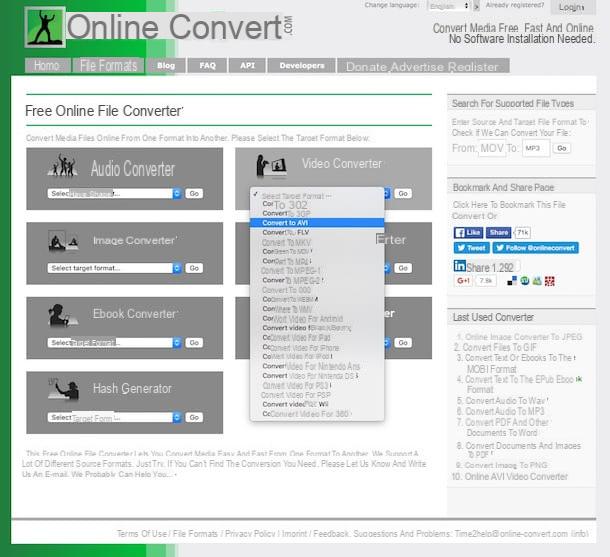
On the page that opens, first click on Choose file to select the GIF image you want to convert and then click on Convert file to start the conversion. Alternatively, you can select the file to act on directly from the Web by copying and pasting the URL of the same in the field below the item Or enter URL of the file you want to convert to Format: (instead of Size you will find the format you have chosen to convert into). You can also take the animated GIF to convert from your Dropbox or Google Drive account simply by clicking on the appropriate buttons located under the heading Or select a file from your cloud storage for a Format conversion: (instead of Size you will find the format you have chosen to convert into).
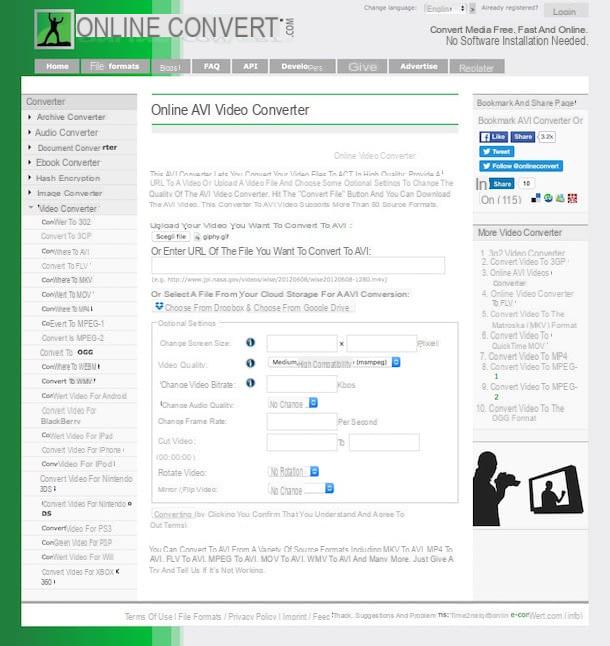
Before pressing on Convert file you can also change the settings attached to the section as you see fit Optional settings. For example, you can set the final quality of the video, you can change the orientation of the GIF image converted into a movie, you can change the bitrate and so on (if you don't know where to “put your hands” you can also leave everything as it is! ).
Once the procedure for converting GIF to video has been completed, the download of the converted file should start automatically. If this is not the case, you can download the GIF image converted into video by clicking on the item direct download link placed in the center of the page that opens.
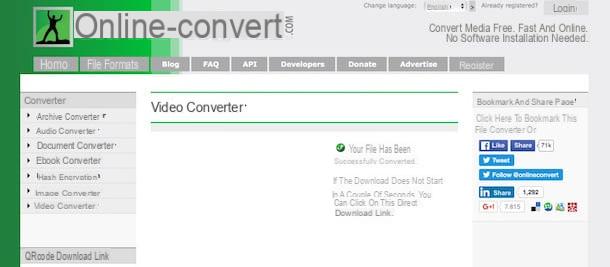
Clipconvert
If you need to convert GIF to video but the solutions I have already proposed to you to do this have not been to your liking, I suggest you do not throw in the towel yet and try to use Clipconvert. It is a well-known and reliable online converter that allows you to convert and download videos from numerous Internet sites and which, in fact, also allows you to convert GIF to video. Unlike the solutions I have already proposed, ClipConvert however allows you to act only and exclusively on files that are online. In a nutshell, using this service you can convert GIF to video but providing the url of the animated image on which you intend to act and not uploading it from your computer or in any case from the device you use.
To convert GIF to video with CliConvert, the first thing you need to do is click here so that you can immediately connect to the main page of the service.
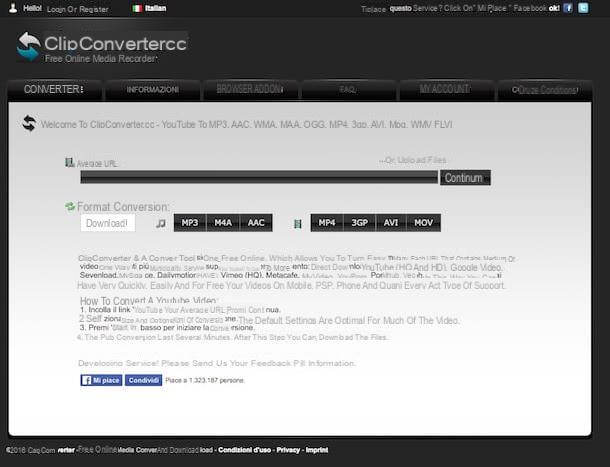
Then paste the link of the GIF to convert to video in the bar located in the center of the screen under the heading Average URL and click sul pulsating Continue.
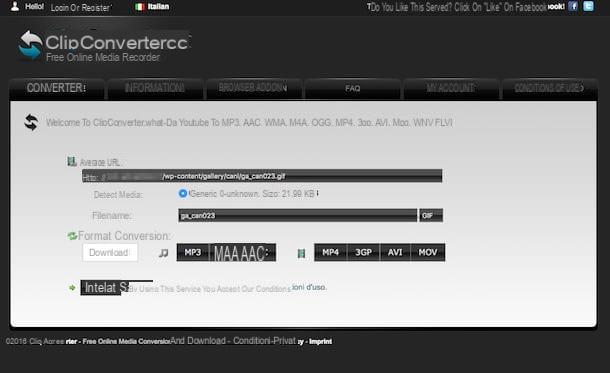
Wait a few moments for ClipConvert to examine the address you pasted and, when the preview thumbnail of the GIF appears, choose the resolution at which you want to download. Then click on one of the buttons MP4, 3GP, REVIEWS o MOV placed under the heading Conversion format to choose which video file format to convert the animated image and then presses the button Start to start the conversion procedure.
Once the procedure by which to convert GIF to video is completed, presses the button Download to download the converted file. In case there is an option on the download page such as Download with accelerator and get recommendation offers, uncheck the latter to prevent unnecessary promotional software from being downloaded to your computer.
Useful resources after conversion
Were you able to complete the procedure to convert GIF to video and now you are looking for some resources that allow you to edit the obtained movie? If the answer is "yes" then most likely you will find useful the software that I have suggested in my guide Programs to edit videos and those indicated in my tutorial Programs to edit videos.
If, on the other hand, after being able to convert GIF to video, you are looking for some tool that allows you to transform the obtained movie into another format, then I invite you to try and take a look at my tutorial Programs to convert video.
How to convert GIF to video

























