
Too fast ? Too slowly ? Mismatched mouse sensitivity can cause a frustrating user experience. But Windows 10 allows you to solve such a problem quickly.
Good control of your mouse is essential for optimal user comfort on your computer. It is with the mouse that you perform the majority of your actions on the PC, so it is important that it is configured correctly, and in particular that the sensitivity is adjusted to your liking. As part of our large file aimed at teaching you how to configure and secure Windows 10, we offer this tutorial to help you configure the sensitivity settings of your mouse.
Change mouse sensitivity on Windows 10
Some mice, especially if they are oriented for the practice of video games, are equipped with a button to modify their sensitivity. But the settings in this case are often imprecise and it can be difficult to find the right compromise in this way. For some, the question does not even arise since they do not have a key to modify the sensitivity. In any case, here is how to change the mouse sensitivity directly via the Windows 10 options:- In the search bar located at the bottom of the screen by default (magnifying glass symbol to the right of the Windows logo representing the "Start" menu), type "Mouse", then click"Mouse Settings".
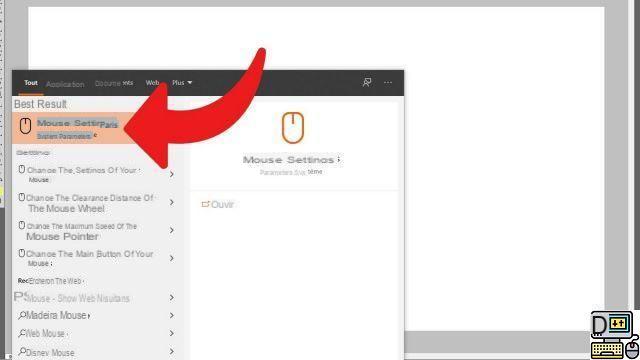
- In the new window, click "Additional mouse options". The option is on the right, in the "Related settings".
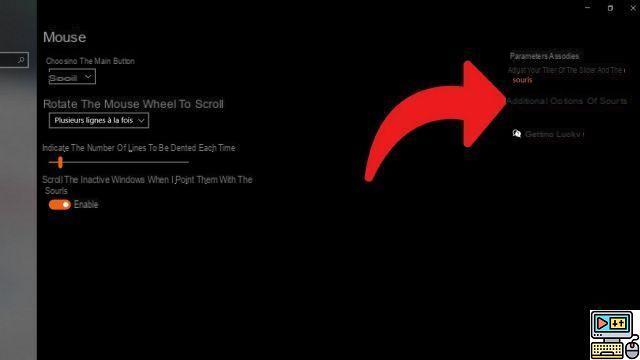
- You are now in the mouse properties. By default, you land in the "Buttons". Click on the tab "Pointer options", which interests us here.
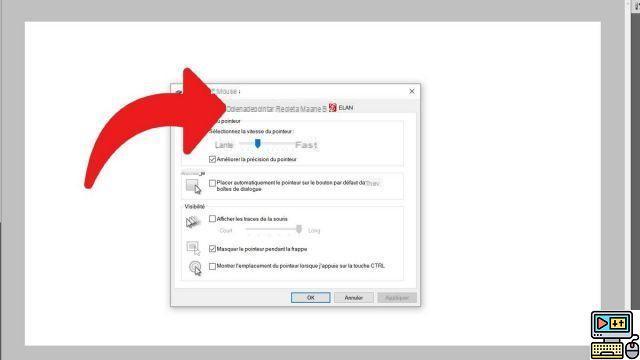
- In the first section, "Pointer movement", drag the slider left to "Spring" to slow down the speed of the mouse cursor, or to the right to speed it up and make it more sensitive. Changes happen in real time so you can judge which sensitivity is best for you. finished, click "Apply" in order to validate the modifications.
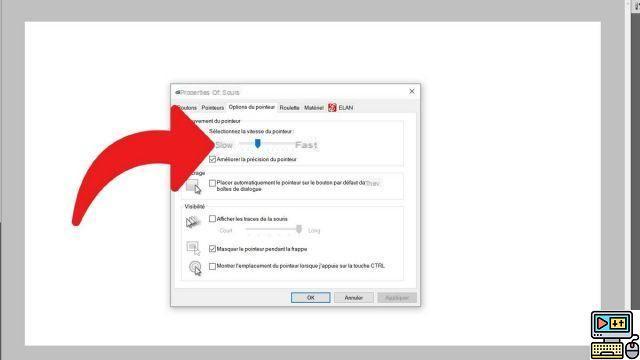
It will certainly take you a short time to adapt before you get used to this new sensitivity, and this is completely normal. Note that on some high-end gaming mouse models, it is possible to adjust the sensitivity with more precision via the configuration software that comes with the device.
Also be aware that if you are not satisfied with your use of the mouse, the problem may be with the hardware and not the software. There may be a problem with the optical drive of the mouse, for example, or the mat is of poor quality and complicates its use.
Find our tutorials to help you configure and secure Windows 10:
- How to update its drivers on Windows 10?
- How do I know if Windows 10 is 32 or 64 bit?
- How to check if my computer is compatible with Windows 10?
- How to speed up Windows 10?
- How to partition your hard drive on Windows 10?
- How to install Windows 10?
- How to download Windows 10?
- How to activate Windows 10?
- How to access Device Manager in Windows 10?
- How to activate WiFi on Windows 10?
- How to activate Bluetooth on Windows 10?
- How to defragment your hard drive on Windows 10?
- How to clean your hard drive on Windows 10?
- How to restore Windows 10?
- How to create a restore point on Windows 10?
- How to start Windows 10 in safe mode?
- How to install Windows 10 from a USB key?
- How to update Windows 10?
- How to block Windows 10 updates?
- How to make Windows 10 faster?
- How to speed up Windows 10 startup?
- How to turn off Cortana on Windows 10?


























