How to add a contact on WhatsApp from Android
want add a contact on WhatsApp using a smartphone Android? You can do this either by saving the number of the person you want to add on WhatsApp in the system address book or by using the "Add contact" function that appears, for example, when you receive a message from a user you have not yet saved in the address book.
Save a contact in the address book
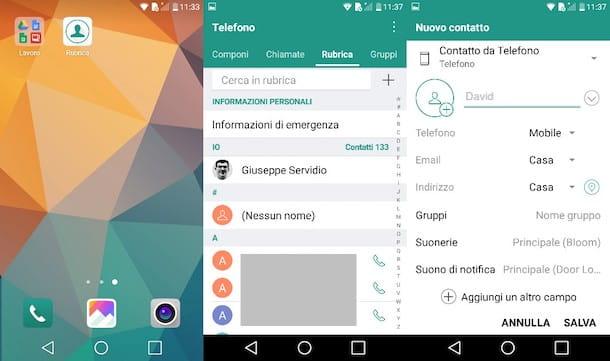
Since the WhatsApp contact list is synchronized with that of the smartphone address book, to add a contact on WhatsApp you must first save it in the address book and then update the contact list in WhatsApp.
Then open the application Address book installed on your smartphone (in other cases it could be called Contacts or in other ways, depending on the device in your possession), tap on the symbol capacitor positive (+) lead and, in the screen that opens, fill out the contact form by filling in the fields Your name, Last name, Telephone, Email, Address, etc.
As for entering the mobile number of the contact you want to add to WhatsApp, pay attention to this aspect: if it is a local number, save it in the same format you would use to call it; if it is an international number, on the other hand, save it in the complete international format, that is + [prefisso internazionale] [full telephone number]. After making sure you have entered the phone number and all other contact information correctly, tap on the item Save.
At this point, start WhatsApp, select the tab Chat (located at the top left), presses on the symbol of white speech bubble on green background (located at the bottom right), click on the symbol (⋮) and then tap on the item Update from the menu that opens. If everything went well, the contact you previously saved in the address book will be present in the WhatsApp contact list (provided that the latter's number is associated with an active WhatsApp account).
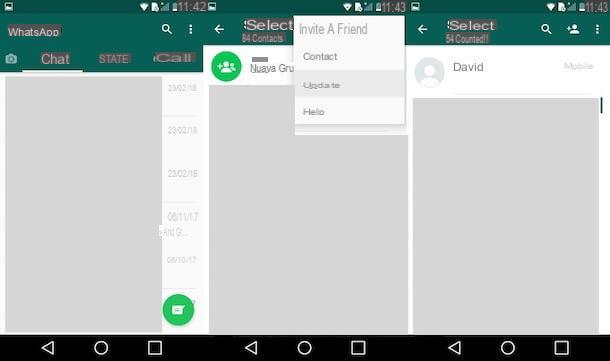
If you wish, you can save a contact in the address book directly from the official WhatsApp app by following another very simple procedure: start WhatsApp, press the tab Chat, fai tap sull'icona della white speech bubble on green background, tap on the symbol (⋮) and then tap on thelittle man with symbol (+) at his side.
At this point you can proceed with saving the contact in the address book: then fill out the contact form with all the requested information and then tap on the item Save. If you have decided to follow the above procedure, you should see the newly added contact without manually updating the WhatsApp contact list. Convenient, right?
Please note: if you are having trouble viewing a contact on WhatsApp (despite the fact that the user has made sure you have an account), make sure you have granted the messaging application permission to access your phone's contacts. To do this, go to the menu Settings> Applications> WhatsApp> Permissions and, if the lever located next to the item Contacts come on OFF, move it up ON.
Other ways to add a contact on WhatsApp
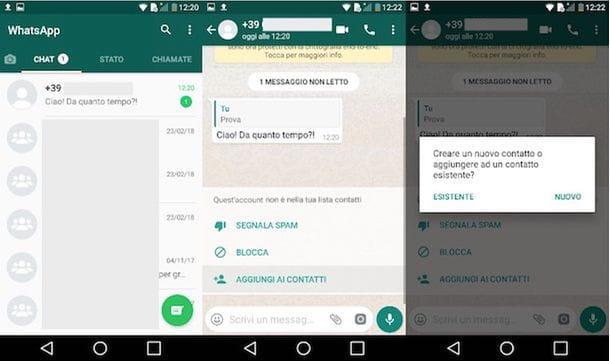
Was your old school friend able to trace your mobile number and contact you on WhatsApp? Well, I bet you would like to add it to your contacts now so you can hear it again. Know that you can do this by tapping the button Add to contacts and then saving the contact in the address book of your smartphone: that's all.
To add a contact not yet saved in the address book to WhatsApp, locate the message that this sent you within the app and press on it. At this point, tap the button Add to contacts and press on the item Existing (to add the number to an existing contact) or on the entry New (to create a new contact). If you have decided to opt for the second solution, fill out the form that is proposed to you by entering the name of the user who contacted you and then presses on the item Save to save it in the address book.
The same procedure can also be done when a user shares a contact with you. Also in this case just press the button Add to contacts to create a new contact or update one existing.
How to add a contact on WhatsApp from iPhone
Do you want add a contact on WhatsApp using a iPhone? No problem. Again, you must first save the user's number in the Contacts app and then let WhatsApp "see" it automatically. Below you will find everything explained in detail.
Save a contact in the address book
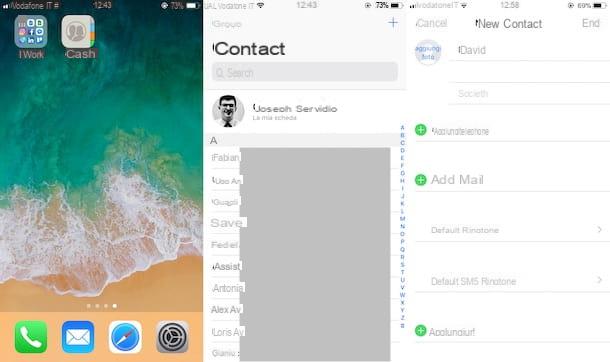
To add a contact on WhatsApp, launch the app Contacts installed on your iPhone and presses the symbol capacitor positive (+) lead located at the top right to add a new contact. If you have an iPhone equipped with 3D Touch (the function is available on iPhone 6s / 6s Plus and later), you can do the same by making a deep tap on the app Contacts and then pressing on the voice (+) Create new contact present in the menu that appears. On the screen New contact, then fill in the fields Your name e Last name, tap the green button (+) add phone and type the telephone number that you want to save in your contacts.
I remind you that, if it is a local number, you can save the number in the same format you would use to call it. If, however, it is an international number, you must save it in the complete international format, that is + [prefisso internazionale] [full telephone number]. As soon as you have finished filling out the contact form, press on the item end (top right) to save the latter in the address book.
Unlike what happens on Android, on iPhone you don't have to update your contact list after saving a new one in the Contacts app because this happens automatically. However, if you want to make sure that the user has actually been added (and, above all, that the saved number is actually associated with a WhatsApp account), you can do a quick check directly from WhstsApp.
Then start the official app of the messaging service, press on the voice Chat (the icon with the two comics located at the bottom left), scroll down the contact list and, in the search bar that appears at the top of the screen, type the name of the contact just saved in the address book. If his number is associated with a WhatsApp account, his name will be shown to you.
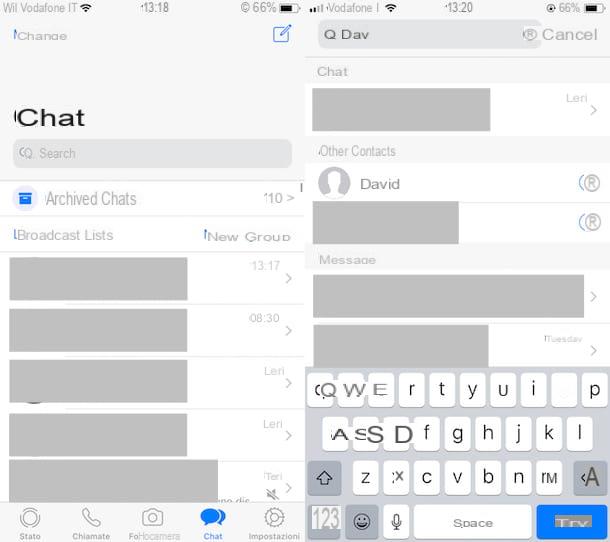
If you wish, you can add a user to your contacts directly from WhatsApp using the following procedure: start the official app of the service, press on the item Chat (the icon of the two comics located at the bottom right), tap on the icon of pen with paper placed at the top right and presses on the item New contact.
Then proceed to save the contact: type his name and mobile number in the appropriate form on the screen New contact. When you have entered the user's contact information, press the item end placed at the top right and then again on the item end located at the top left. Easier than that ?!
Please note: if you are unable to view a contact on WhatsApp (despite the number being associated with an account), make sure you have granted the messaging application permission to access your iPhone contacts by going to Settings> WhatsApp and making sure that the switch located at the item Contacts is moved up ON.
Other ways to add a contact on WhatsApp
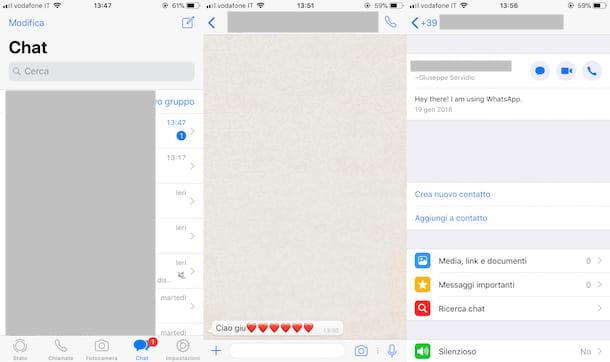
A friend whose number you have lost has sent you a message on WhatsApp and now you would like to add it back to your contact list? Nothing could be simpler: after launching the app of the popular messaging platform, locate the user's message and open it.
Then tap on phone number of the person who contacted you and, on the screen Contact info, presses on the voice Create a new contact (to save the contact from scratch) or on the entry Add to contact (to update an existing contact).
The same procedure can also be followed if a user shares a contact with you. In this case, you can press the button Save contact and then decide whether to create a new contact or add it to an existing one.


























