Activate the blue check on WhatsApp for Android

If you want to know how to activate the blue check on WhatsApp and use a smartphone or tablet Android, all you have to do is start the official app of the service on your device, select the tab Chat and press the button ⋮ located at the top right.
At this point, select the voice Settings from the menu that opens, go to Account, Then Privacy and scroll the screen that is proposed to you up and down. Now locate the box relating to Read confirmations and put the check mark in the latter.
By doing so, you will reset WhatsApp's double blue check and you will be able to view read receipts again for the messages you send to other users (as well as letting others know when you will read their messages). As easily understood, if any of your friends have deactivated the blue WhatsApp checkmarks by choice, you will continue not to see the read receipts for the messages you send to them.
In addition to the standard version of WhatsApp, do you also use WhatsApp Business (which, as I explained to you in my tutorial dedicated to the application, is a version of WhatsApp intended for businesses and professionals only available on Android)? Then know that you can activate the double blue check inside the latter in the same way as you do in the standard version of WhatsApp.
Pigia, therefore, on the ⋮ button located at the top right, select the item Settings from the menu that opens, go to Account> Privacy and put the check mark in the box dedicated to Read confirmationsat the bottom of the screen that opens.
Again, there is a reciprocity of the feature, so you will return to viewing read receipts for messages sent to your contacts and your contacts will return to viewing read receipts for messages they will send to you.
Activate the blue check on WhatsApp for iPhone
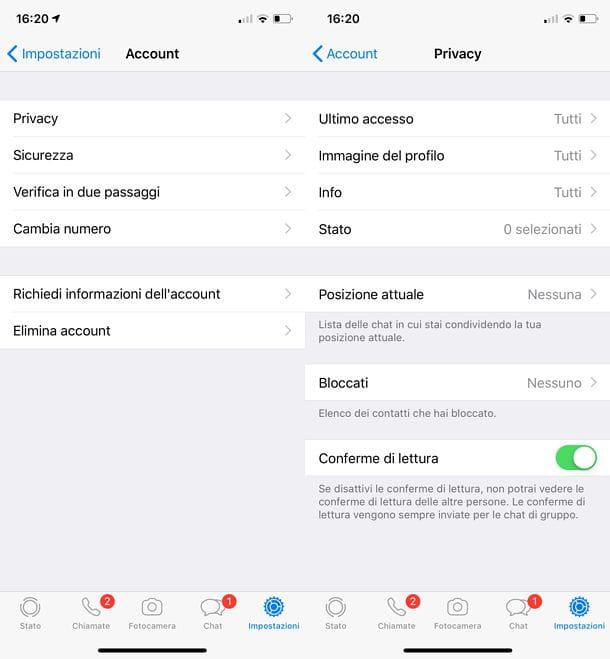
I use a iPhone? No problem: activating the double blue check in WhatsApp is as simple as it is on Android. All you have to do is launch the official app of the service, select the tab Settings located at the bottom right and select the items Account e Privacy from the screen that opens.
At this point, move up ON the lever for the option Read confirmations and that's it: you will go back to seeing the blue ticks for the messages sent to other users and the other users will go back to seeing the blue ticks for the messages they will send to you.
As can be easily understood, if any of your friends have voluntarily deactivated the read receipts, you will continue to not see the blue ticks on the messages you send them.
Activate the blue check on WhatsApp for Windows 10 Mobile
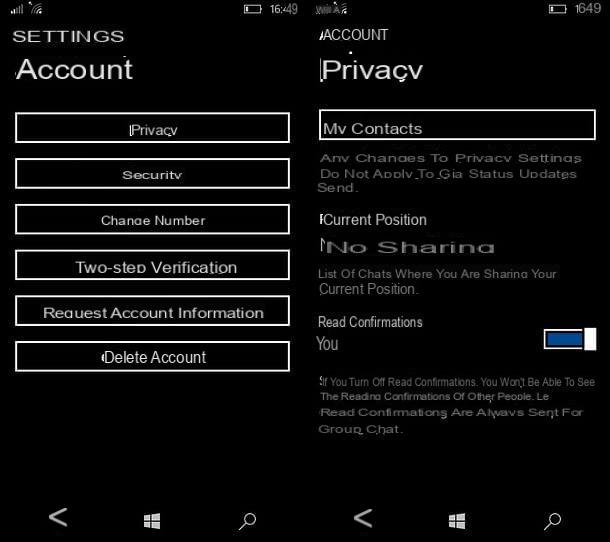
You are among the alas few users who have decided to use a smartphone equipped with 10 Windows Mobile? There is no reason to worry: WhatsApp is also available for the Microsoft operating system and also on the latter it allows you to activate and deactivate the double blue check with extreme ease.
All you have to do is start the application, select the tab Chat e pigiare sul pulsating ... located at the bottom right. At this point, select the item settings from the menu that opens, then go to account e privacy, go to the bottom of the screen that opens and move up Yes the function lever Read confirmations.
Mission accomplished! From this moment on, you will return to see the double blue check next to the messages that you send to your friends and that they will read on their device (unless, in turn, they have not deactivated the blue checks in the app settings).
Activate the blue check on WhatsApp for PC

As I explained to you in my guide on how to use WhatsApp on a PC (and as you most likely already know), you can also use WhatsApp on your computer using a special Web service (WhatsApp Web) or a client to be installed on Windows or macOS.
In all three cases it is a "repetition" of the WhatsApp application on the smartphone, as to use the service from a PC, the phone on which WhatsApp is installed must be switched on and connected to the Internet.
In light of what has just been said, it seems quite obvious that there is not an option to activate or deactivate the double blue check directly from WhatsApp for the computer. If you use WhatsApp mainly from a PC and you want to restore the display of the blue ticks, you must therefore access the application settings on your smartphone (or tablet) and act as I explained to you in the previous chapters of the tutorial dedicated to Android, iPhone and Windows 10 Mobile.
Changes made on a smartphone or tablet are also instantly applied to WhatsApp for computers, regardless of whether you are using WhatsApp Web or the service client for Windows / macOS.
Activate the blue check on WhatsApp for other users
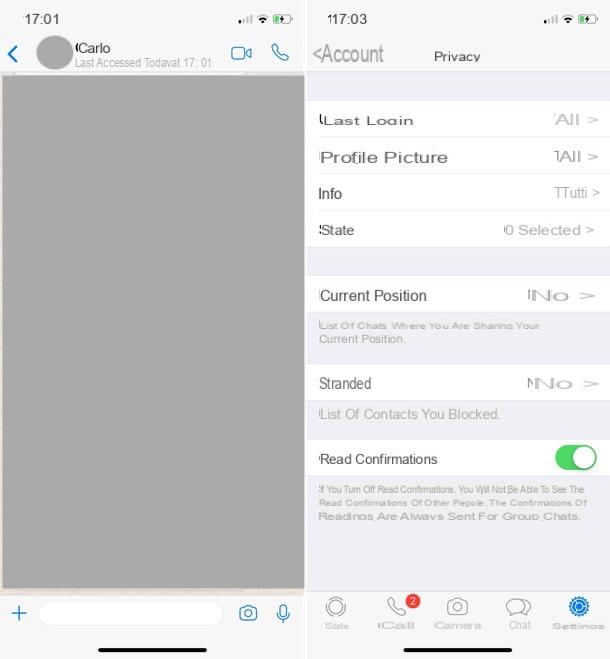
Although you have activated the double blue check on WhatsApp, are you unable to see the read receipts for the messages you send to some of your contacts? As already mentioned in the previous chapters of this tutorial, if other WhatsApp users voluntarily deactivate the read receipts, there is nothing that can be done to know when they read the messages that are sent on their smartphones (or tablets).
The only possible solution to the problem - however limited and not 100% accurate - is to check the date and time of thelast login on WhatsApp of users who have disabled read receipts. If you open a conversation with one of the contacts who have deactivated the blue ticks, in fact, at the top of the screen (under his name), you should be able to view the date and time of his last access on WhatsApp: if the access a WhatsApp is recent, there is a good chance that the user in question has read the messages you sent him, otherwise not.
The only problem with this solution is that, as you may have already guessed, it is also subject to the will of other users. In addition to the read receipts, in the WhatsApp settings you can, in fact, also disable the information relating to the last access: just go to the menu Account> Privacy , set the option Last access su Nobody and in the chats neither the date nor the time of the last access made on the platform appear.
If your contacts have both last seen and read receipts turned off, there's not much you can do. The only advice I would like to give you, if you really are dying to know if your messages have been read, is to consult my previous tutorial on how to know if a person is online on WhatsApp and see if one of the listed solutions in it it can be suitable for your situation (but I see it difficult, I tell you).


























