Want to retrieve videos posted on streaming sites like YouTube? There are plenty of apps and services available online to download and convert them for free, on desktop and mobile.
Streaming video is now part of our daily lives. Whether with a computer, phone or tablet, all you need is an Internet connection to access millions of content streamed on online platforms such as YouTube, Dailymotion, Vimeo or Twitch to avoid name only the most famous.
However, if most of the videos offered are freely accessible and free - sometimes with a few advertisements - there is no guarantee that they will remain available forever, like everything that is online. And to keep a lasting record of a tutorial, course, lecture, show, music video, concert or any other valuable content, it is useful to be able to retrieve certain videos. streamed online - at least when they are not protected - and therefore keep them on computer or mobile to watch them without an Internet connection.
For obvious questions of rights and protection of works, YouTube does not offer any function to download the content published on its platform for free. Only the premium paid version can retrieve certain videos to watch them offline. A few years ago, there were a few tricks that worked around this limitation: they usually consisted of adding letters - like pp - directly into the URL of a video. But they no longer work today, YouTube having blocked this type of hijacking.
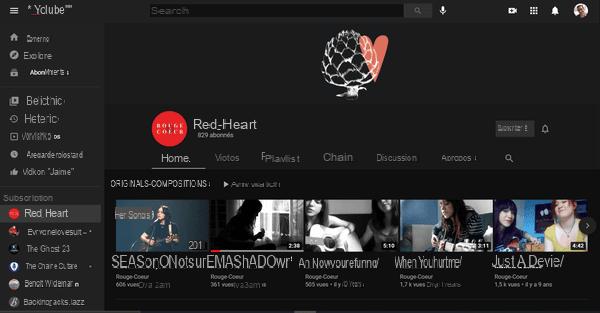
How to download free streaming videos?
The demand being huge, however, today there is a myriad of solutions to download videos for free from streaming platforms. Some rely on specialized websites such as that offer this service online, through a web browser. Others rely on extensions that integrate directly into web browsers. And, of course, there are also desktop software and mobile apps that can download streaming videos, on Windows, macOS, Linux, and Android. In short, whatever device you use, you are spoiled for choice!
Some tools are confined to YouTube, while others can retrieve content from various online services, such as Instagram, Facebook, Twitter, Dailymotion, Vimeo, etc. - but, of course, no paid subscription services, such as Netflix, Disney +, Amazon Prime Video or myCanal. The simplest are satisfied with the minimum, by directly retrieving the stream in the form of a file. The most advanced offer more choices and functions, allowing you to select the quality (image and sound), extract audio (to recover music in MP3, in particular), or even convert video in another format.
- If you don't want to install anything on your computer or mobile, use an online service. There are dozens of websites that allow you to more or less easily retrieve videos from YouTube and other streaming platforms with a simple web browser: VideoSolo, KeepVid, y2mate, Catchvideo, Fluvore, Mpgun, ClipConverter, YooDownload, Youtube Mp4 Downloader, Savetomp3, Video Cyborg, X2convert, Savefromnet, Videovor, Youtube Video Downloader, CatchVideo.net, etc. Be careful, as these services are regularly contested and tracked down, they often change address, when they do not close outright. Many are tracking the web and displaying advertisements - an ad blocker is highly recommended. Finally, some allow a free trial download before encouraging a paid plan. In short, it's the jungle, and you often have to test several before finding one that works well!

- Rather than going through a site, you can install a specialized extension in your web browser. Here again, the choice is wide: Video DownloadHelper, Video Downloader, Catchvideo helper, Downloader Plus, Youtube4KDownloader, etc. The advantage is that you don't have to go out of your browser to grab a video from a web page. But be careful, because as often with external modules, some extensions can retrieve data from your browsing. Caution is required ...
- Another effective and very popular solution is to install dedicated software on your computer or a specialized application on your mobile. It is this kind of tool that generally offers the most functions and choices, both for compatibility with streaming platforms and in recovery and conversion formats. There are also dozens of free applications of this type for Windows and macOS as well as for Android and Linux: Videoder, ByClick Downloader, aTube Catcher, 4K Video Downloader, Freemake Video Downloader, Free YouTube Download, etc. Some, like ByClick Downloader, go a long way in allowing you to download entire channels, playlists, and even private videos. Be careful though: some of these tools have limited functions in their free version, and others embed unwanted software - most often adware, which is not dangerous but annoying… - that they try to install "in gentle". So avoid clicking too quickly when installing them, making sure to uncheck the corresponding boxes!
-
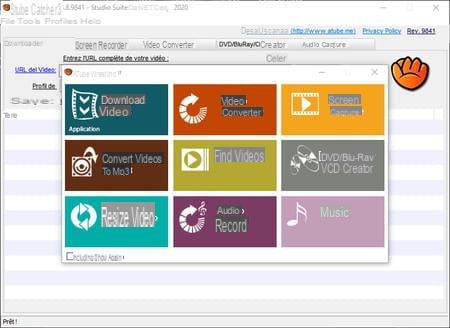
- In addition, some free audio-video software has functions for downloading streams. This is particularly the case of the famous VLC Media Player (for Windows, macOS, Linux, Android and iOS), of the excellent Captvty replay tool (for Windows only), or of the Shutter encoding utility. Encoder (for Windows, macOS and Linux) which all allow you to retrieve a stream to transform it into a file. This function is often discreet, and sometimes not very ergonomic. But this solution is very effective, especially when combined with conversion options, and it avoids having to install special software or go through a questionable website.
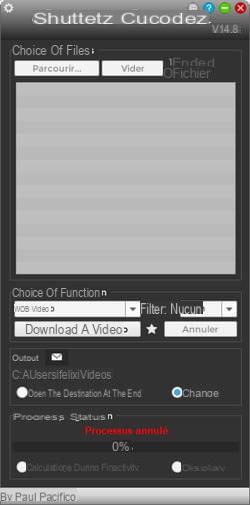
- Finally, some download managers, such as the famous JDownloader (free and available on Windows, macOS and Linux), know perfectly well how to recover streaming videos from YouTube and other platforms. The big advantage is that they have detection and automation functions which greatly simplify the operation.
With rare exceptions, handling is always the same, regardless of the tool chosen. You generally have to copy the URL - the address - of the page containing the video to be retrieved and then paste it in the appropriate field of the application or the download service. Depending on the case, after analyzing the stream, you must then choose the quality (4K, Full HD 1080p, HD 720p, 480p, etc.) and the format (MP4, Webm, etc.). The duration of the download depends mainly on the weight of the video - therefore its quality -, its length and, of course, the Internet connection speed (fiber, ADSL, 4G, etc.). However, some tools are faster than others because they aggregate feeds to speed up the download.
How to get the URL of a video?
In most cases, downloading a video requires getting its URL - the Internet address, which takes the form of a link like https://www.youtube.com/watch?v=Is46MjCTwhY. Most often, this URL is in the address bar of the web browser, when the page is opened in a tab. But it can also be in the form of a link attached to a thumbnail, especially when a page has several videos. It is from this URL that the download tools can retrieve a video. So you usually have to copy and paste it.
- To copy and paste a video URL to YouTube, other streaming services, or a webpage, there are usually several methods you can choose from.
- Place the cursor in the address bar of your browser, use the keyboard shortcut Ctrl + A (on PC) or Command + A (on Mac) to select it in its entirety if it is not automatically selected. Then type Ctrl + C (on PC) or Command + C (on Mac) to copy it to the system clipboard. Then type Ctrl + V (on PC) or Command + V (on Mac) to paste it in the appropriate field in the download tool.

- If you don't like keyboard shortcuts, you can do everything with the mouse. Double click in the address field of your web browser to select the entire URL. Then right-click and select Copier from the context menu. Then, in the download tool, place the cursor in the field for the URL, right click and select Coller in the context menu.
- On YouTube as on other sites, right-click on the video image and, in the menu that appears, select Copy video address to store it in the clipboard. In the download tool, place the cursor in the field for the URL, right click and select Coller in the context menu.
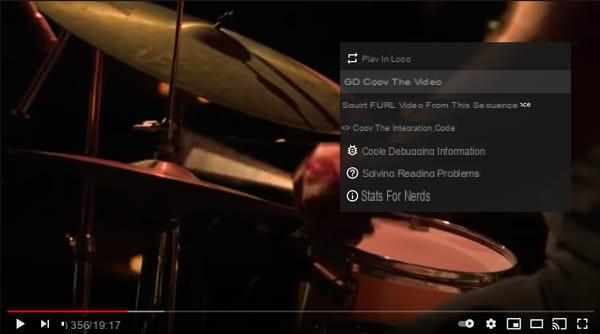
- Note, however, that some tools automatically detect URLs of videos copied to the clipboard. In this case, pasting is automatic. Even simpler!
How to download YouTube videos with online service?
There is a multitude of websites available for downloading videos from YouTube and other streaming platforms. Some, like Youtube Mp4 Downloader, rely on extreme simplicity. Others, like Youtube4KDownloader, offer more choices.
Easily download a video
- With your usual web browser, go to the page containing the video you want to retrieve and copy its URL into the address bar.
- Then go to the Youtube Mp4 Downloader site.
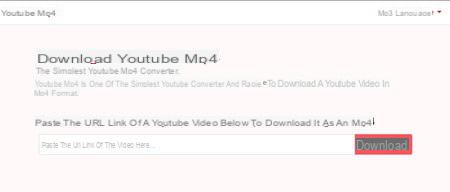
- The interface is reduced to its simplest form. Paste the copied URL in the Paste video url link here… field, and click the button Download.
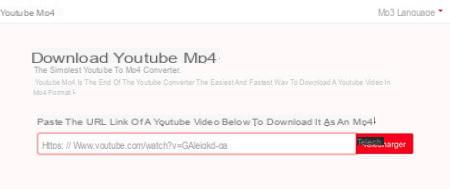
- The site searches for and analyzes the video. The operation is extremely fast.

- The file is prepared in seconds. When it is ready, the message The file is ready appears below the video thumbnail. Click on the button Download the file to start the download. There is no choice of format or quality: the site automatically chooses the best quality - and therefore the "heaviest" file. The file is retrieved from the default download folder.
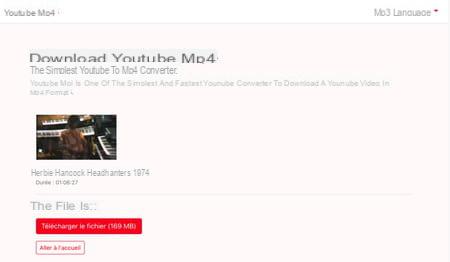
Download a video with options
- With your usual web browser, go to the page containing the video you want to retrieve and copy its URL into the address bar.
- Then go to the Youtube4KDownloader site.
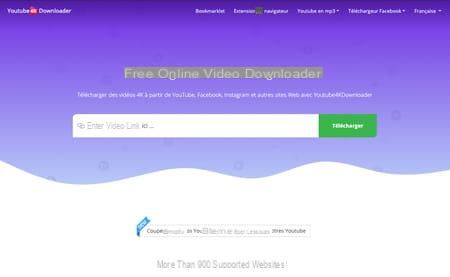
- Paste the copied URL into the Enter video link here field. without even clicking the button Download or on the key Starter of the keyboard.
- After an ultra-fast analysis, the site offers several formats and qualities - their number and type depend on the source video - classified in three categories with very explicit titles: Download video, Download Video without sound (just the image) and Download Sound only (just audio). For each quality offered (1080p, 720p, etc.), the corresponding format (Webm, MP4) is indicated with the file size. Just click the green button Download to the right of the format that interests you. The download starts immediately. The recovered file is automatically saved to the default download folder.
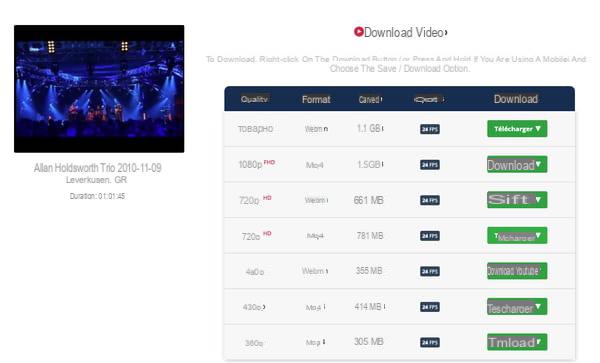
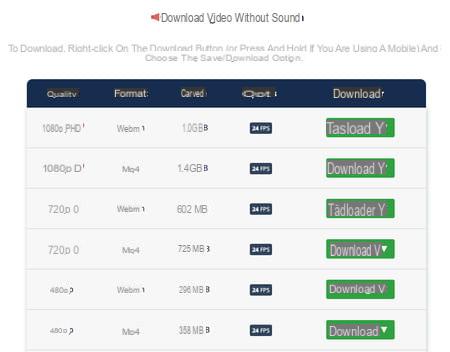
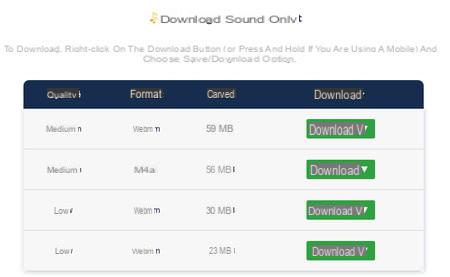
- You can also right click on the button Download then select Save ou Save link ... from the pop-up menu that appears. A classic save window will appear allowing you to rename the file and change the download location.
How to download YouTube videos with software on computer?
Among the multitude of software allowing you to download streaming videos, we recommend Videoder, a free tool, easy to use, very effective, compatible with many platforms and which exists in version for Windows and for macOS.
- First of all, download and install the version of Videoder suitable for your computer. The installation is no problem, whether on Windows or macOS.
Download videoder for Windows
Download Videoder for macOS
- In your usual web browser, go to the page with the video you want to recover and copy its URL with one of the methods described above.

- Start Videoder. On the software home page, paste url that you have just copied into the Find or paste a link… field, then validate by pressing the key Starter on your keyboard or by clicking on magnifying glass icon, next to the field.
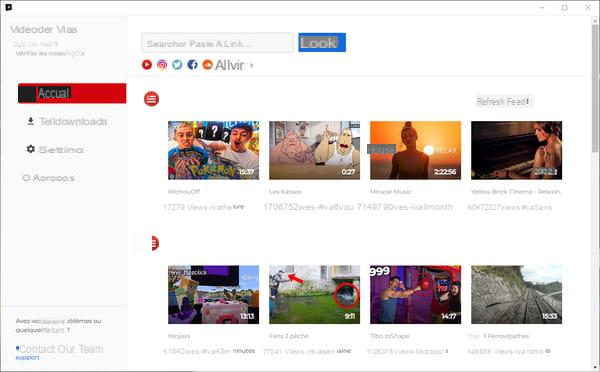
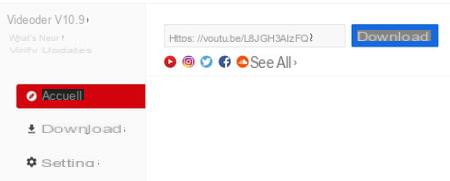
- Videoder searches for and analyzes the video. If it is not recoverable, for some reason, a message will appear to notify you - you can always try another software of the same type. If the video is recoverable, Videoder displays a menu listing the different download options, with the quality and weight of each version of the video, including the audio part, presented first.
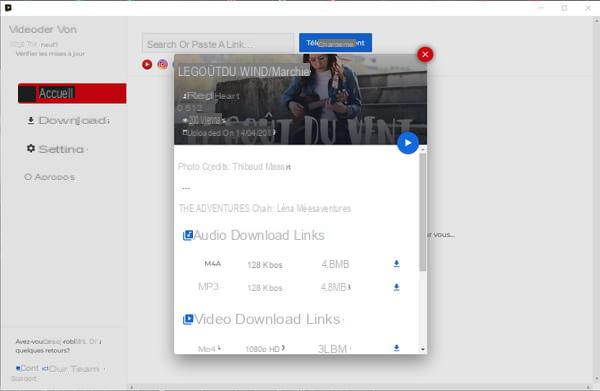
- Scroll down and click on thea small blue icon with an arrow to the right of the version that interests you. A dialog box appears asking you to confirm your choice. If in doubt, click the blue play button at the bottom of the video thumbnail to play it in a mini window. Then click on Yes to validate.
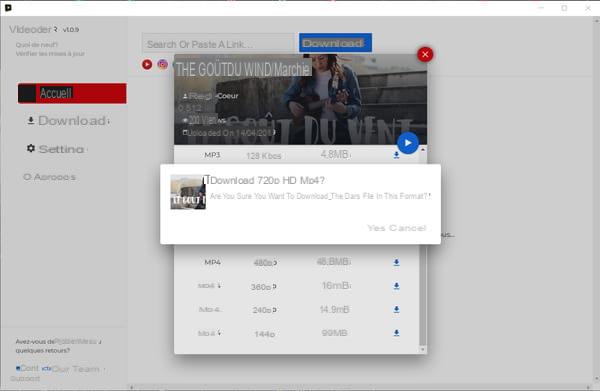
- The window closes and the download starts immediately. To check the smooth running of the operation, click on Downloading, in the left pane of the software. The progress of the current download is displayed, along with any list of other downloads.
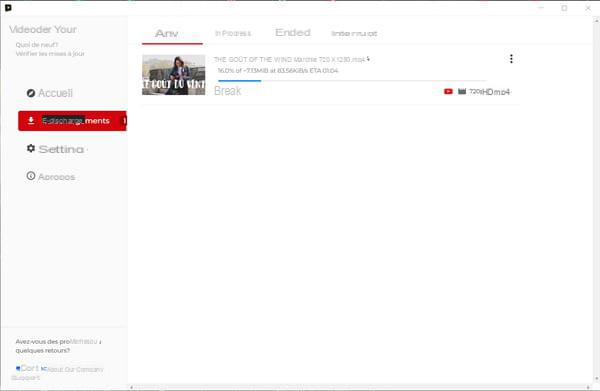
- A notification informs you when the download is complete. Click on the button Open to play the video in your default player, or on Show in explorer (on PC) or on Show in search engine (on Mac) to view the file in its saved folder, in Windows Explorer, or in macOS Finder.

- To select the folder to save the files you download, click Parameters in the left pane. All you have to do is indicate their path on the right side, by clicking on the button. Choose location then by navigating in the tree structure of your computer.
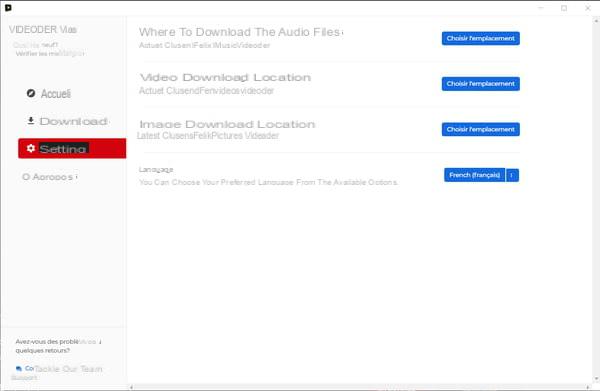
- Note that you can launch several parallel downloads, without waiting for them to be completed: this will just slow down the operation, the bandwidth then being shared between the different files.
How to download YouTube videos to Android mobile?
As on a computer, there are many applications for downloading streaming videos on an Android mobile. Besides the excellent Videoder (see above) which is also available in Android version, you can use TubeMate YouTube Downloader, a popular and very effective application which is based on a fairly original principle. Indeed, it integrates a browser which gives direct access to YouTube, as well as to other streaming platforms. No need to juggle URLs, since everything is done directly in the app! The interface can seem destabilizing at first, as can the ergonomics, so many options are available. But once the principle of TubeMate has been assimilated, handling turns out to be simple and practical.
Please note, not all of these applications are available on the Google Play Store (owner of YouTube, etc.). To get them back, you need to download them as APK first and then install them. You will usually need to allow downloading from "unknown sources", either through your device settings or after downloading, when a message is displayed. Consult our practical sheet Installing an APK file on an Android mobile to know everything on the subject.
- On your Android device, open a web browser and download TubeMate YouTube Downloader.
Download TubeMate YouTube Downloader for Android
- Once the APK file is downloaded, you need to install it. The exact procedure varies depending on the device used. In some cases, you have to go to Parameters, in WarehousingAnd in Downloads. In other cases, just open your device's file manager to locate the APK. Tap the file tubemate_****.apk - the asterisks depend on the downloaded version - then on Installer to begin installing TubeMate.
- During installation, several warning messages and authorization requests are displayed. Accept them.
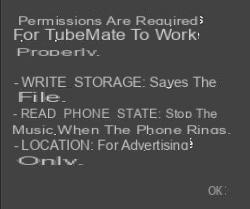
- After installation, launch TubeMate and skip the warnings that appear.
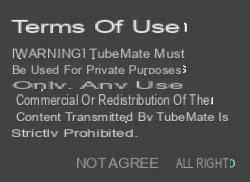
- When the installation is complete, press open to launch TubeMate. By default, the home screen arrives directly on YouTube.
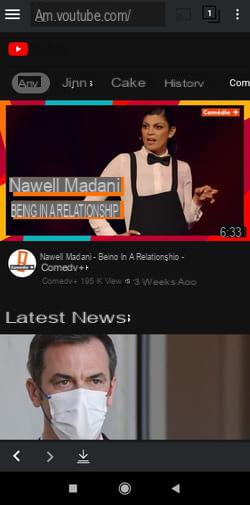
- If you wish, you can also select another platform by pressing menu icon with three strokes, top left, to choose from a fairly extensive list.
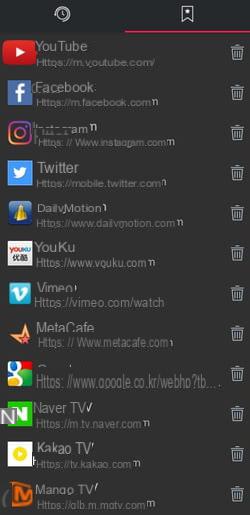
- At the top of the main screen - on YouTube, therefore -, press search field - it is not very visible in dark mode, but this is due to a temporary bug - located under the address bar, on the right of the YouTube button. Type a query and press the button Magnifying glass to search for a video on YouTube.
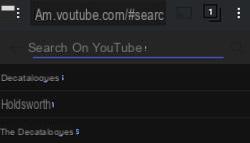
- In the list of results which will then display, press thumbnail of the video that interests.
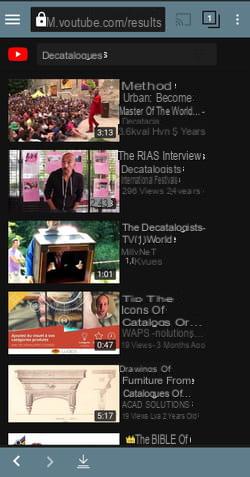
- When it is displayed larger, in reading mode, press the red button with an arrow that appears at the bottom of the screen to download it.
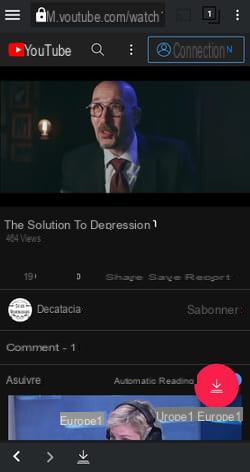
A list offering several versions (formats and quality, with audio versions only) is displayed in a menu. Press on the version you are interested in to select it, then press the red button, on the right, to download it. If you wish, check the box Queue to download later, so that downloads can proceed at a more convenient time. If necessary, accept the systematic running of the application in the background as suggested by the screen displayed by pressing To allow.
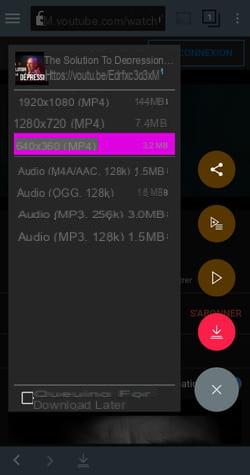
- To check for downloads, swipe from right to left. The list of current and completed downloads is displayed. Press on thumbnail of a file to play it in the player integrated into the application.
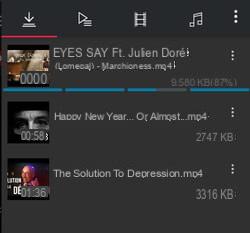
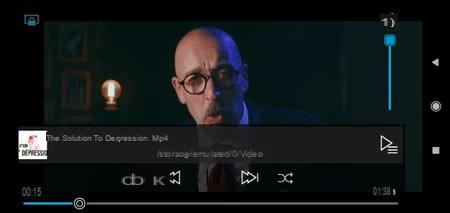
By default, downloaded files are saved in the Videos and Music folder on your device. If you want to change these locations, tap the three points at the top right of the TubeMate screen, select thetoothed wheel in the menu. You arrive on the application settings, which allow you to adjust many other parameters.
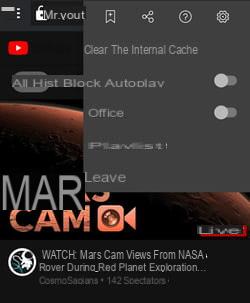

- You are then free to keep your files on your mobile or transfer them to another device.
How to download YouTube videos to iPhone or iPad?
Video downloader apps are stealthy on the Apple App Store. If we cannot recommend one that is reliable and above all long-lasting, we suggest that you use a file management app associated with a Web service.
- Start with the free Documents app. With its integrated Web browser, it is indeed able to download video files which hardly allow Safari, Chrome or Firefox.
Download Documents by Readdle on the App Store
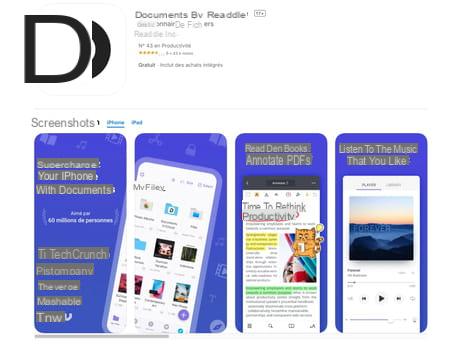
- Launch the Documents application. Go through the different presentation steps then switch to the YouTube application. If you haven't installed it yet, download it from the App Store
Download YouTube for iOS
- Launch YouTube then find the video you want to see. If necessary, wait until the end of the advertisement, then pause the playback. Push the button Share.
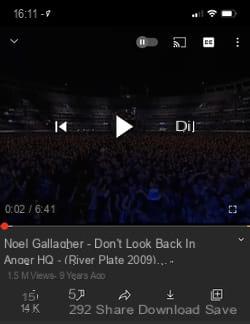
- In the pane that unfolds at the bottom of the screen, tap the first icon Copy link. The address of the desired YouTube video is copied to the device's clipboard.
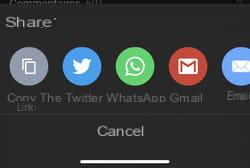
- Return to the Documents application then press the icon in the form of compass at the bottom right of the screen. The Documents built-in web browser opens.
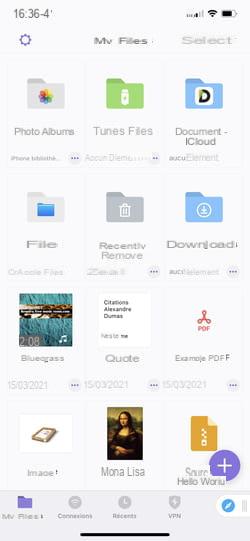
- In the input field at the top of the screen, enter the address www.videosolo.com/online-video-downloader/ and validate.
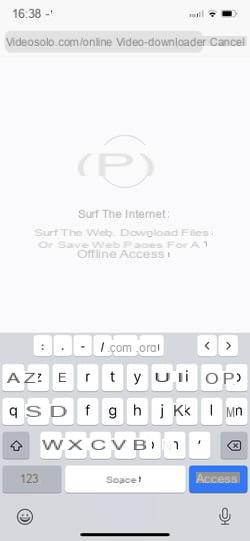
- In the page that appears, short press in the Paste the link here field and choose Coller.
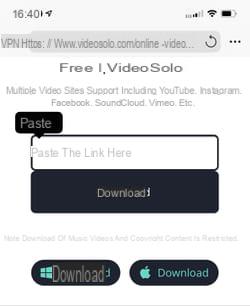
- The address of the YouTube video you want to retrieve is displayed. Push the button Download.
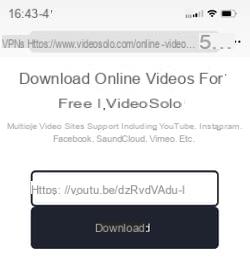
- After a few seconds, the service presents a list of the elements that you can download with for each a different quality (and the size of the file). Push the button Download corresponding to your choice.
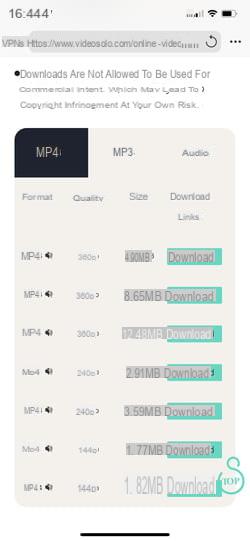
- In the window that appears, you can change the name of the file to download and define the desired location. When everything is ready press OK top right.
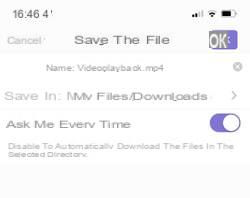
- The download starts. Tap the icon in the shape of a arrow pointing down at the bottom of the screen.
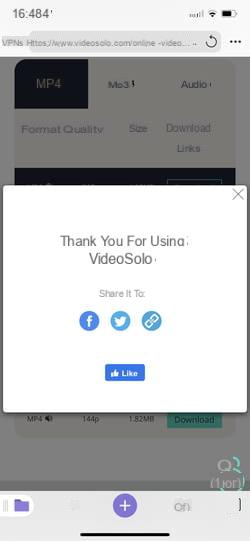
- Your downloaded file is displayed. You can tap its icon to read it. It will open directly in the Documents app.
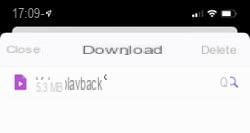
- You can also press the magnifying glass then the three suspension points present under your file.
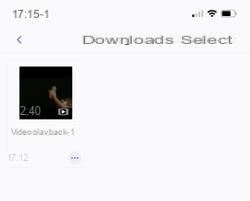
- It is now possible to move it to another folder (for the moment it is in the Download folder of the iPhone).
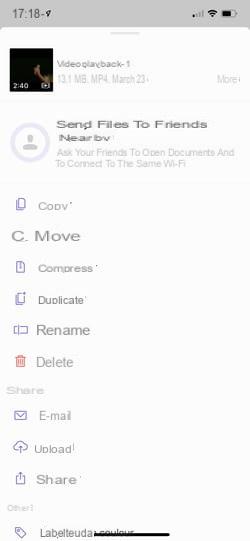
- So choose Move then define the app Photos. Authorize Documents to access app content by tapping Allow access to all photos.
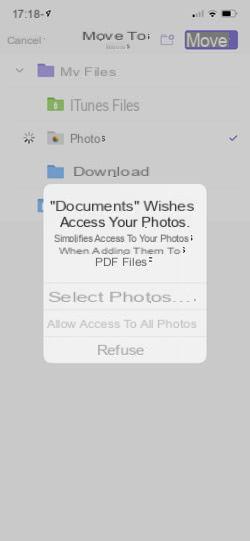
- Confirm by pressing the button Move top right.
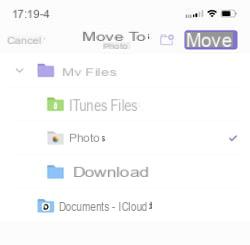
- Open the Apple Photos app. Your video has taken place there. You can start reading it.
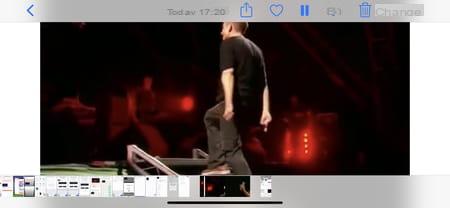
Contents Choose a free solution Copy the URL of a video Download with an online service Download with software on a computer Download on an Android mobile Download on iPhone or iPad The ...


























