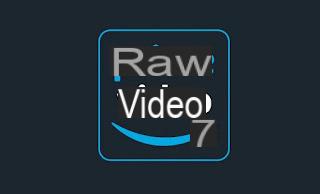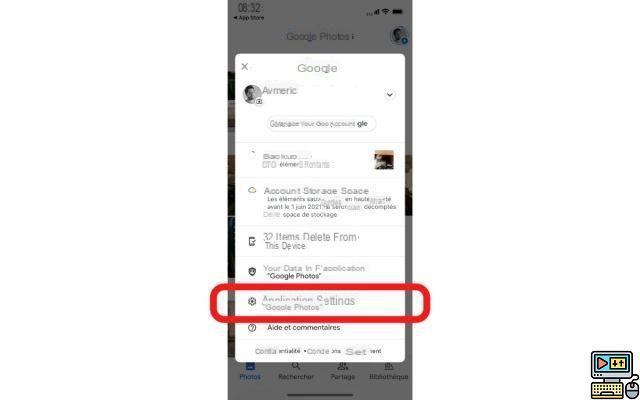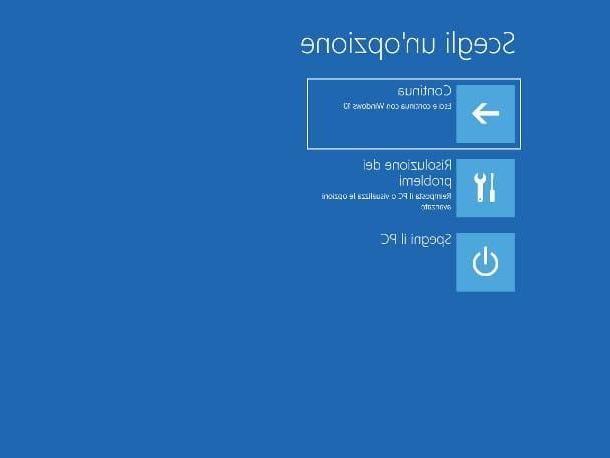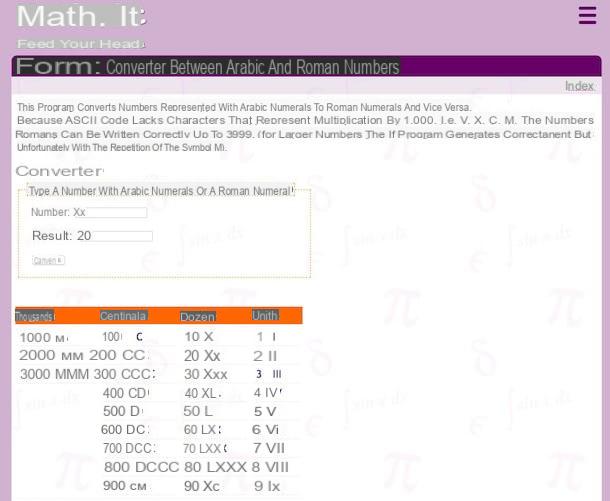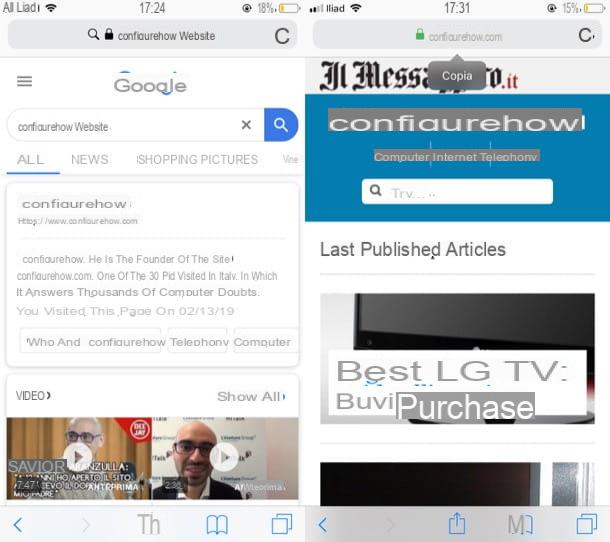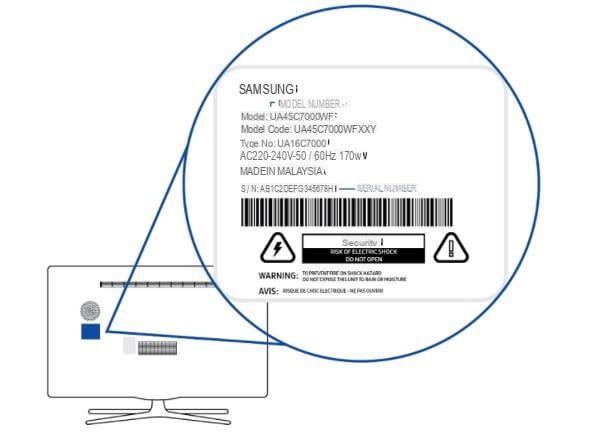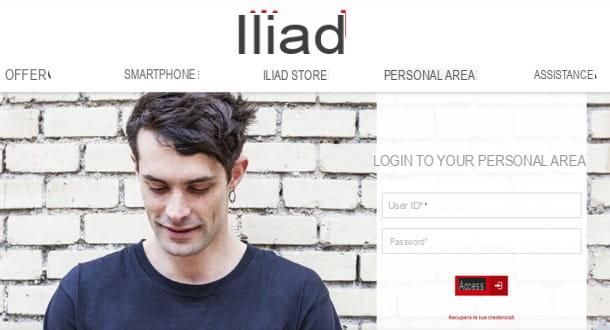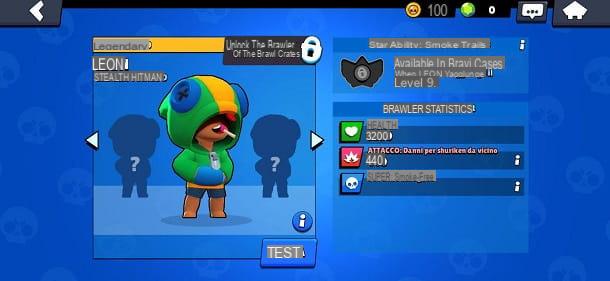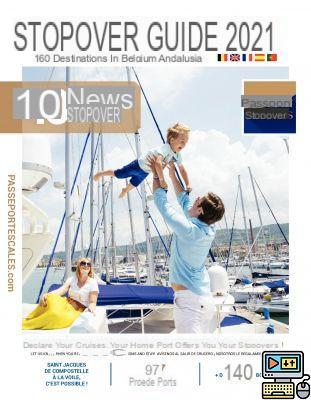From OnlyWhatsApps, we want to give you information on how to change your WhatsApp account. We recommend, before starting with the tutorial, that you make a backup to save what you have in each Chat. We will explain how to do it for Android and also for iPhone and we will show you how to backup the most important Apps. Stay and find out how!
How to change your WhatsApp account on Android

Before I explain to you how to change WhatsApp account on Android, you should know that the procedures I am about to illustrate could compromise the WhatsApp saved files. For this reason, I recommend you to make a backup of your chats in the application, so as not to risk losing them during the change.
To make a backup of the chats, open WhatsApp and presses the icon of the three dots at the top right, and, from the menu that is proposed, presses on the settings option. In the screen that just appeared you have to press the button chats, and immediately after presses the button Backup chats. Finally, click on the option RUN BACKUP.
How to change your WhatsApp account
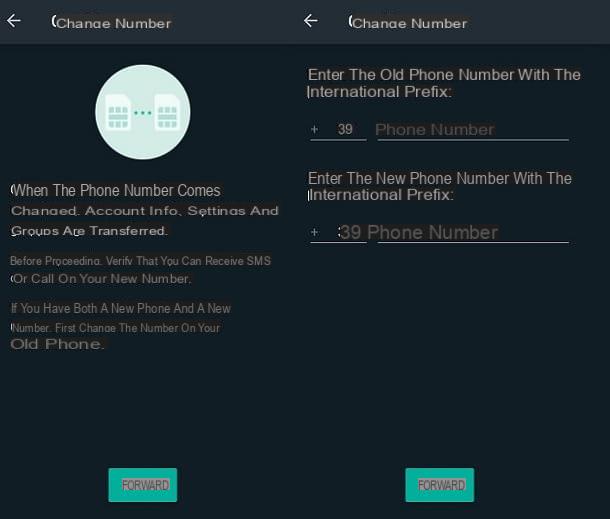
Tochange account on WhatsApp, you need to know, in case you didn't already know, that you also need to change the phone number. WhatsApp accounts, in fact, are directly linked to phone numbers, so it is not possible to have more than one account on the same phone number.
Now, I proceed by explaining how to do it. The instructions are valid for all models of Android smartphones, so it is also validon Samsung, on Xiaomi, Huawei or any other type of device, the steps to follow are the same.
To continue, you must open WhatsApp, press thethree-dot icon located at the top right and press on the settings option. At this point, on the new screen you are on, press the Account button. From the menu in which you are sent, press the Change number option.
You're almost done: what you have to do now is to press the forward button to start the account change process. Then type your previous phone number (the one currently in use by the WhatsApp account), in the first field called phone number; then enter the phone number on which you want to create the new WhatsApp account in the second field, also called phone number. After these steps, press the forward button.
The last step to take care of is the verification code, which, if you have made it this far, should have already been sent to your new cell phone number. Enter it, therefore, in WhatsApp in the field where you are asked.
Now your WhatsApp account has been changed and the number has been replaced by the new one. To start using the application with the new account, you must install/reinstall WhatsApp on a phone (which can also be the one already in use) associated with the new number where you transferred the account and the sameGoogle account where you have backed up your chats.
The device should automatically detect any backups to your Google account and prompt you to restore them to the new number, allowing you to find all your old chats. If this is not the case, or in any case you want to look into the matter, I refer you to my guides on how to install WhatsApp on Android and how to restore WhatsApp backups.
How to change the Google account on WhatsApp
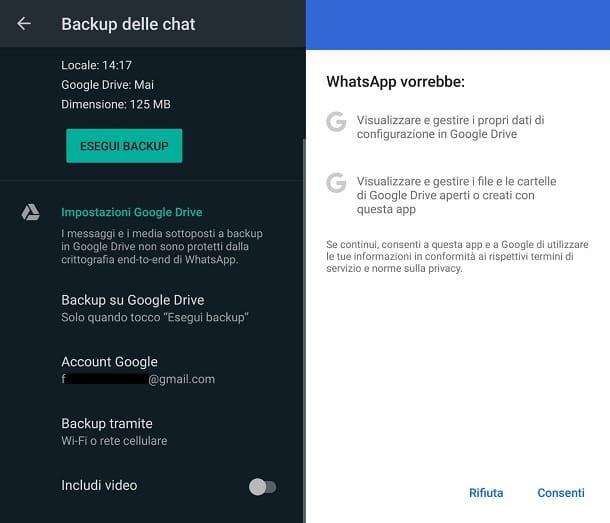
Another key thing to keep in mind is to know how to change the Google account on WhatsApp. This can come in handy from the moment you want to make online backups and transfer them to a particular Google account.
What you have to do, therefore, is to open WhatsApp, press the three dots icon located on the top right and press on the settings option. From here, you must go to the chats option, and then presses the button Backup chats.
At the bottom of the screen you just arrived at, tap on the Google Account item, where you will be shown all the active Google emails on your device. Press, therefore, on the email you wish to use, or press on Add an account to add a new one, if it is not present.
Once you have selected the Google email you want to use, you will be prompted to approve the WhatsApp permissions. Press therefore on the allow option: you now have a new Google account linked to your WhatsApp account.
Therefore, from now on, all online backups will be uploaded to Google Drive linked to the Google account you just added to your WhatsApp account. In case of problems, you can manage and add new Google accounts to your smartphone by going to the Settings> Accounts> Google menu. For all the details you can refer to my tutorial on how to associate a Google account with Android.
However, to manage your WhatsApp backups, I refer you to my guide where I explain in detail how to backup WhatsApp.
How to customize your WhatsApp account
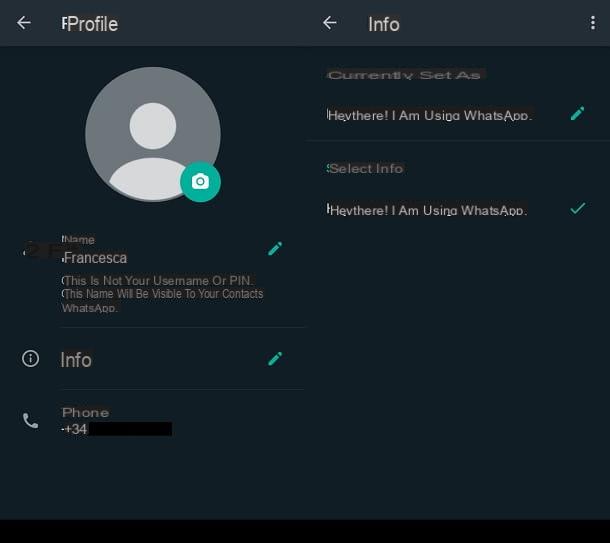
Obviously, a WhatsApp account would not be yours if you did not have the option to customize. In fact, you can decide for yourself how to show your WhatsApp profile to all your contacts.
You can change many elements of your WhatsApp profile, including yourprofile picture andstatus. By doing so, you can fully customize your WhatsApp profile and make it show exactly what you want. To learn more, I refer you to my guide, in which I will explain in detail how to change your WhatsApp profile.
How to change your WhatsApp account on iPhone

Do you have an iPhone? No problem, I will now explain how to proceed. Again, as explained in the previous chapter dedicated to Android, before I show you how to change account on WhatsApp, I recommend you make abackup of the chat. This way you can be sure that they will not be lost, in case during the process some unforeseen event arises.
To make a backup, therefore, open WhatsApp and presses the Settings tab, bottom right. From the menu that appears, presses on the item chats, then click on the option Backup chats. At this point, all you have to do is press theCopy now option and your chats will be stored in iCloud.
How to change your WhatsApp account
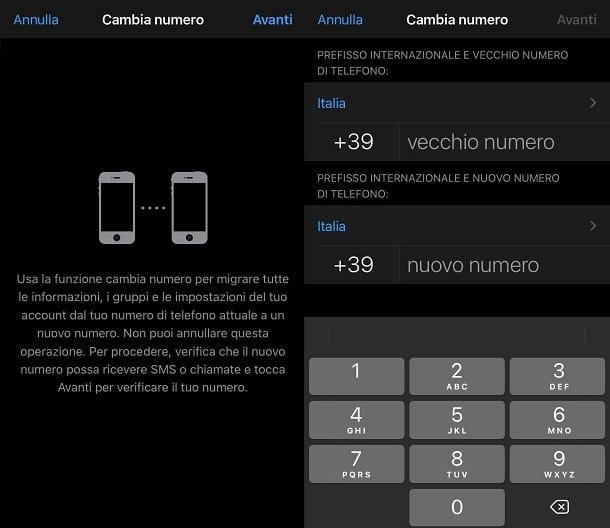
Whenchanging WhatsApp account on iPhone as well as Android, you need to equip yourself with a new mobile number, as WhatsApp accounts are linked to phone numbers.
The procedure for changing WhatsApp account on iPhone is perfectly similar to the one I showed you in the previous chapter on Android, so you can follow the same process. The only difference is that you can access the settings not from the three dots button but from the settings tab located at the bottom right.
Once you have followed all the steps, by pressing on the Account>Change number options, the account will be changed to that of the new assigned number. Therefore, you will need to install/reinstall WhatsApp on an iPhone associated with the new number and to the same Apple ID used for backup and the device should allow you to bring your chats back to WhatsApp automatically.
In case something goes wrong, don't worry - I refer you to my tutorials where I explain how to download WhatsApp on iPhone and how to restore WhatsApp backups.
How to change the Apple account on WhatsApp
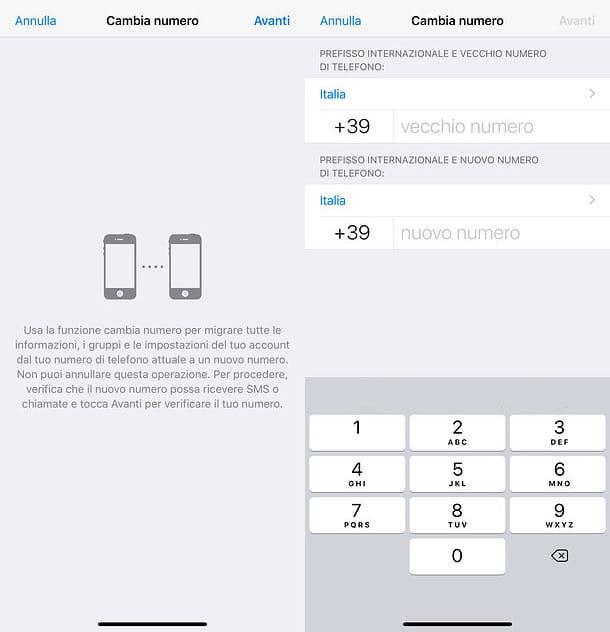
As mentioned above, all backups made by WhatsApp on iPhone are stored in iCloud, Apple's cloud storage service. Therefore, to use it, you must associate an Apple ID with your smartphone.
Unlike on Android, on iPhone it is not possible to associate more than one cloud account for WhatsApp backup, so you must choose a single Apple ID and use it for all backup and sync operations of the apps on your device. You can manage your Apple ID from the iOS device settings menu (the gear icon located on the home screen or in the apps library), then press onyour name or sign in (in case there is no Apple ID associated with the phone yet).
In case you need to change the Apple ID connected to your iPhone and therefore to your WhatsApp account, I refer you to my guide on how to change Apple ID on iPhone.
How to customize your WhatsApp account
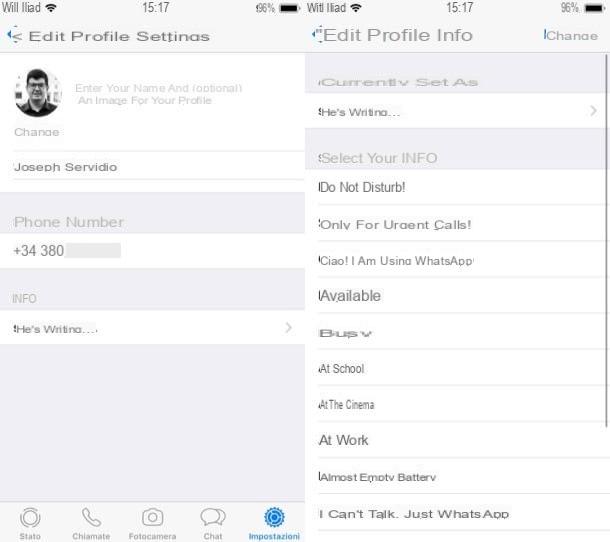
Customizing the WhatsApp account is what makes each user's profile unique. You can change profile picture, changestatus and much more.
If you want to change your WhatsApp profile to make it more enjoyable, I refer you to my specific tutorial, where you can find out how to change your WhatsApp profile.
How to change your account on WhatsApp Web
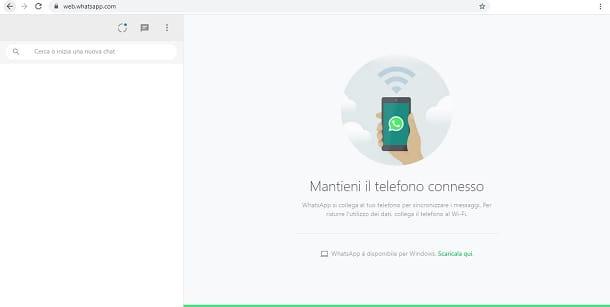
In case you need to change the account on WhatsApp Web, know that the process is really very simple. The procedure is also valid for the WhatsApp client for Windows and macOS (which works the same way).
First, you must log in to WhatsApp Web and click on thethree dots icon located at the top left. From the menu that is proposed to you, click on the Disconnect option. By doing so, the account that was previously associated with WhatsApp Web, in fact, will be disconnected.
What you see now on your screen, on the WhatsApp Web page, is a QR Code, which you must scan through the new device you want to connect to WhatsApp Web.
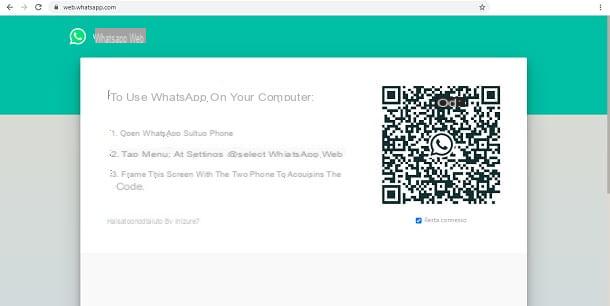
So now you can associate a different account with WhatsApp Web, either from the same phone or from a different device. To do this, open WhatsApp from the device you are trying to connect to WhatsApp Web.
If you are using an Android device, then press thethree-dot icon located at the top right and, from the menu that is proposed to you, press on the WhatsAppWeb option.
From here you can also disconnect all devices already connected to your WhatsApp Web account. To do this, simply click on the option Disconnect from all devices.
Back to us: to connect a different account to WhatsApp Web, you must press the + icon, top right. At this point, all you have to do is frame the QR Code present on the computer screen with your cell phone, and the WhatsApp account associated with the phone will connect to WhatsApp Web.
If, on the other hand, you are using an iPhone, you have to press on the settings tab, bottom right. At this point, pressWhatsApp Web/Desktop.
Also in this case, I would like to specify to you, before continuing with the explanation, that on the screen where you are now you can also disconnect all the devices that are already connected to your WhatsApp Web account. Simply click on the Disconnect from all devices option, and that's it.
To connect another account to WhatsApp Web, press the key Scan QR code and frame the QR Code present on the computer screen using your cell phone. Once this is done, the WhatsApp account that is linked to the phone you are using will automatically connect to WhatsApp Web.