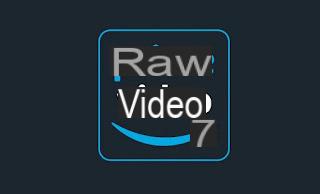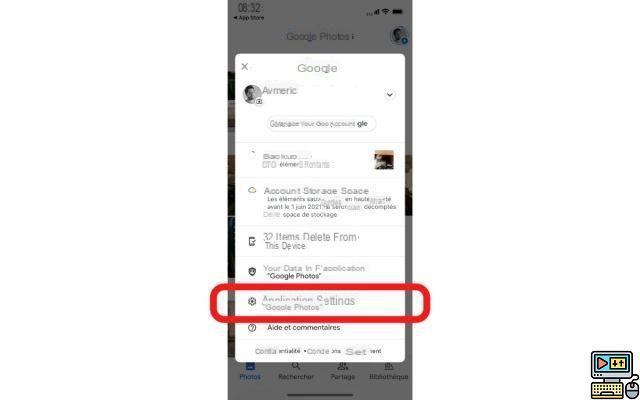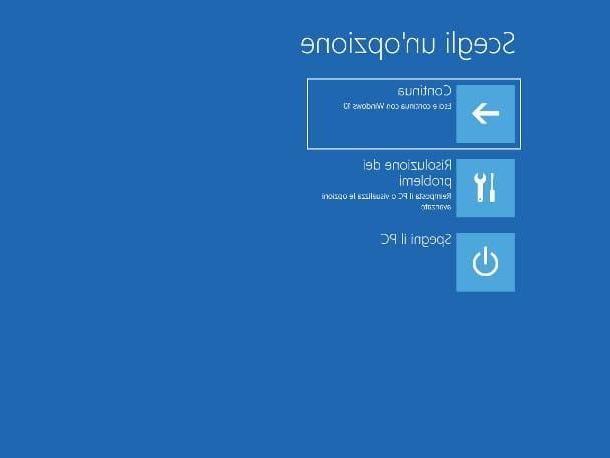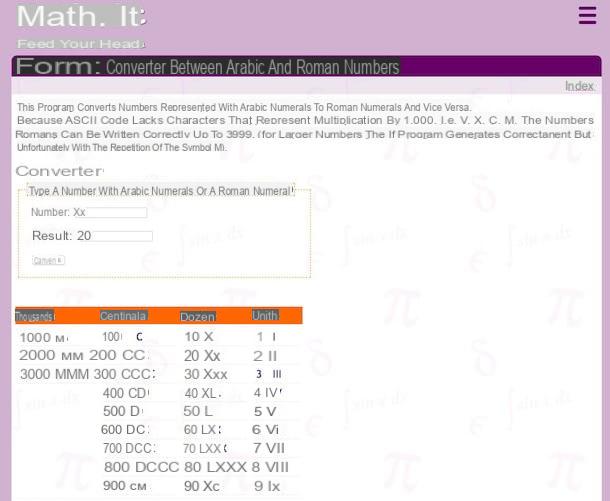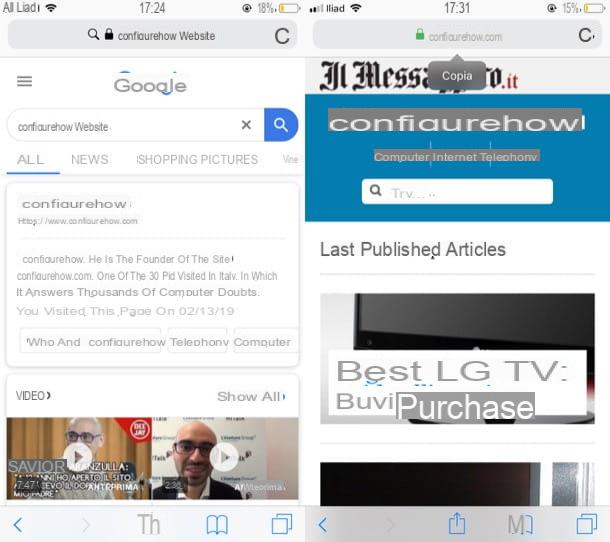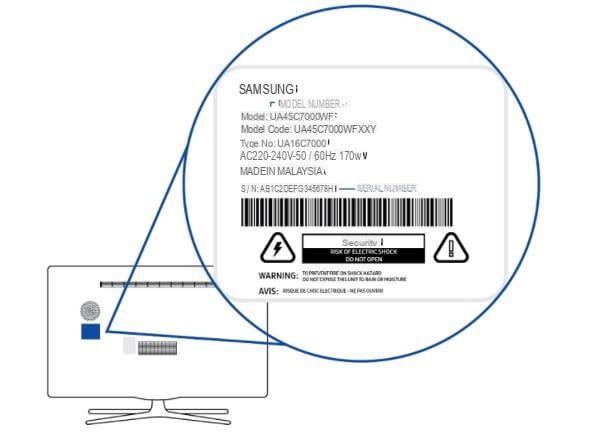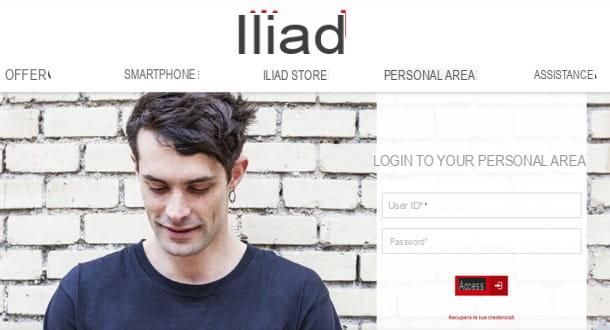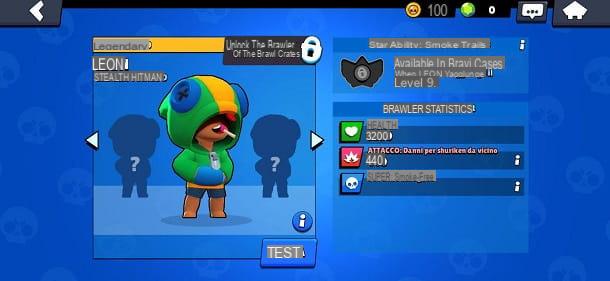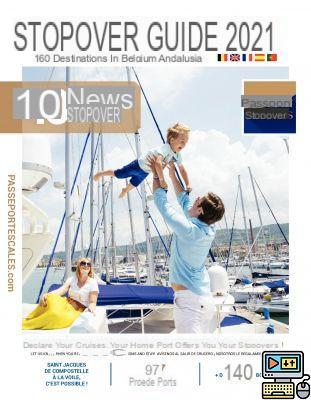Find Personal Device
Find Personal Device is an anti-theft service offered free of charge by Samsung that allows you to locate, and therefore remotely control, devices that have been stolen or lost. It is very useful, but like all services of this type it has major limitations, in the sense that it only works if the device to be tracked is turned on, connected to the Internet and with the localization functions active. If these conditions are not satisfied (which is very likely in case of theft), the localization cannot be carried out.
That said, to use Find Personal Device, you must first make sure that both the location services and the Samsung services are active on your smartphone (including, precisely, the anti-theft one). To carry out these checks, log in to settings of the device by pressing the gear icon located at the top right of the notifications menu, then go to Privacy> Location and make sure that the lever relative to the position is active (otherwise you activate it).
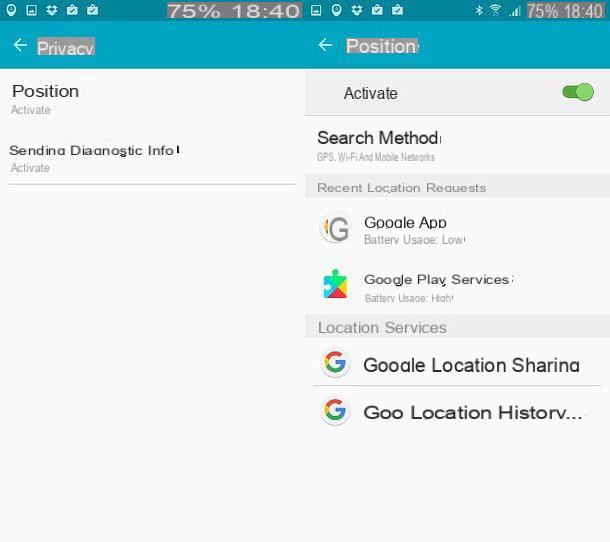
Now you need to verify that Samsung's services are active. Then go to the menu Settings> Accounts and, if it is not already present, configure a Samsung account by pressing the item first Add account and then Samsung. If you don't have a Samsung account yet, you can easily create one using your own email address or yours Google account: just select one of the two available options and fill in the registration form by entering your password and date of birth.
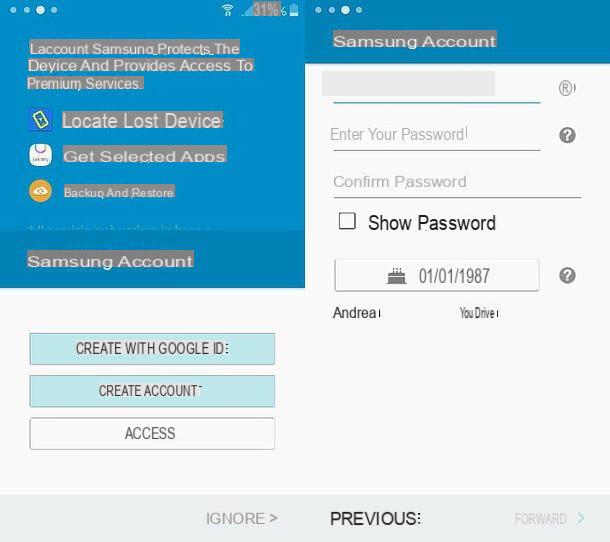
Afterwards, go back to the menu of settingsi went his Screen lock and security, select the voice Find my device and, if requested, log in to yours Samsung account. Once logged in, make sure that the levers relating to the options Remote controls, Google localization e SIM change notice are active (if not, activate them yourself) and that's it. If available, it also activates the function Send last position which allows you to know the last known position of the smartphone before it is turned off.
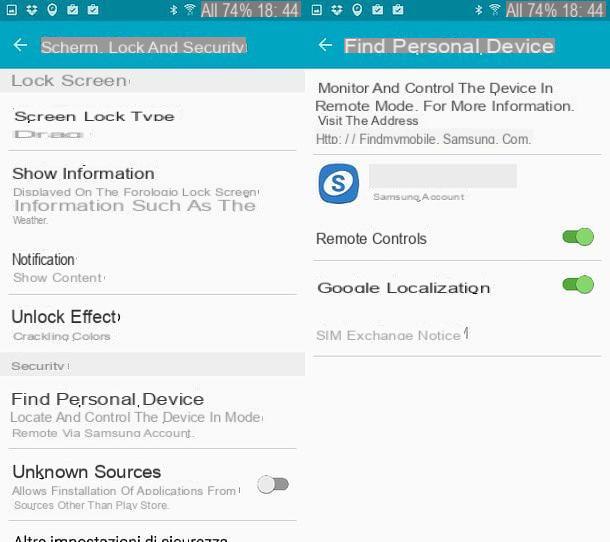
Perfect! Now you can locate and control your Samsung device remotely simply by connecting to the Samsung Personal Device Finder site, by first clicking on the button Log in which is at the bottom left, then on the button Log in and logging into your Samsung account.
If this is your first time using the service, you will also need to accept its terms of use by ticking the three options I agree to the Terms and Conditions e clicking on your button Accept located at the bottom right.
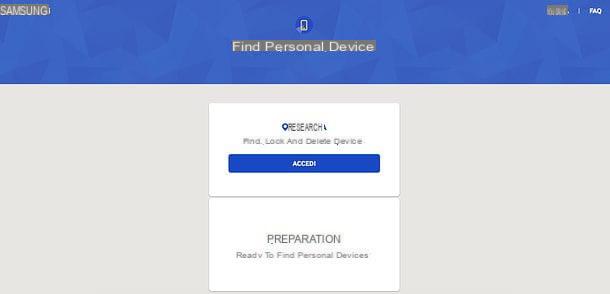
Now, if your smartphone is still on and connected to the Internet, you will see its geographical position appear on the map and, thanks to the buttons located on the right, you can control it remotely: by clicking on Activate the device ringer you can make the device ring for about 1 minute in order to attract the attention of bystanders; by clicking on Lock device you can lock the phone with a security code (and, if you want, a personalized message to be displayed on the lock screen), while clicking on the button Reset my device you can format your smartphone and delete all the data inside it. Use this function only in desperate cases, i.e. only when you believe you can no longer recover the device, as activating it you will lose the ability to locate the device a second time.
By clicking on the button Other you can access other useful functions, such as Extend battery life which limits the use of the battery by the phone to a minimum in order to make it locatable as long as possible, Retrieve Logs to retrieve the list of recent calls e Unlock device to remove the lock screen settings and allow other people to use the phone (useful if, for example, the phone has already been retrieved by a friend and you need to let them use it).
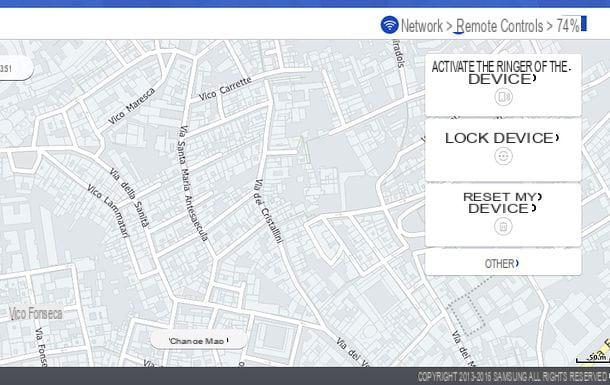
Depending on the model of your smartphone, among the available options there may also be some for block device shutdown, block Samsung Pay and carry out a device backup. To view the complete list of available commands, click on the item Remote controls located at the top right and expand the drop-down menu that appears in the center of the screen.
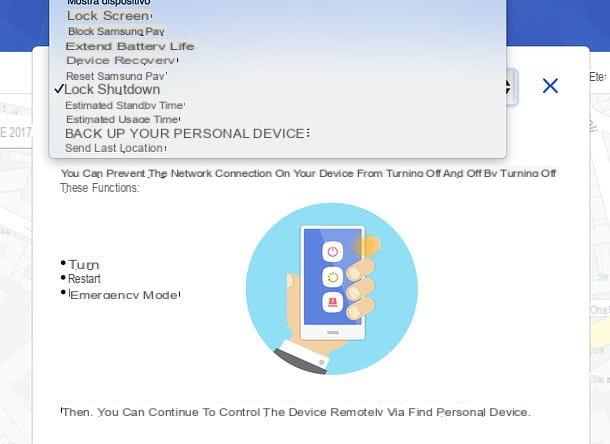
Please note: if your device is not currently online, you can still give it remote commands that will be executed by the device as soon as it comes back online (assuming you come back online).
Android Device Management
Samsung smartphones have two free anti-theft systems included "as standard": one is Find My Device I just told you about, the other is Android Device Management, which would be the Google anti-theft service included by default in all Android terminals (all those that support Google services at least).
The operation of Android Device Manager is quite similar to that of Samsung's Personal Device Finder, in fact it allows you to locate the device on a map and remotely control it by blocking it, making it ring or formatting it. To use it you need to have GPS, Google services and an Internet connection active on the phone to be located.
To verify the activation of the location services you must do as explained above. You must therefore go to the settings of Android (by pressing the gear icon located at the top right of the notifications menu), then you have to go to Privacy> Location and move the lever relating to to ON position. To verify the activation of Google services, however, you must open the drawer (the screen where there are all the apps installed on the device), open the folder dedicated to the apps of Google and select the application Google settings.
In the screen that opens, go to Safety and, if necessary, activate the levers relating to the functions Locate this device remotely e Allow remote blocking and wipe. If you don't have a Google account configured on your device yet, go to the menu Settings> Accounts, pigia sul pulsating Add account, select the logo of Google from the screen that opens and log in to your Google account. If you do not have a Google account yet, create one by pressing on the appropriate item and filling out the forms that are proposed to you. In case you need help with this, check out my tutorial on how to create a Google account.
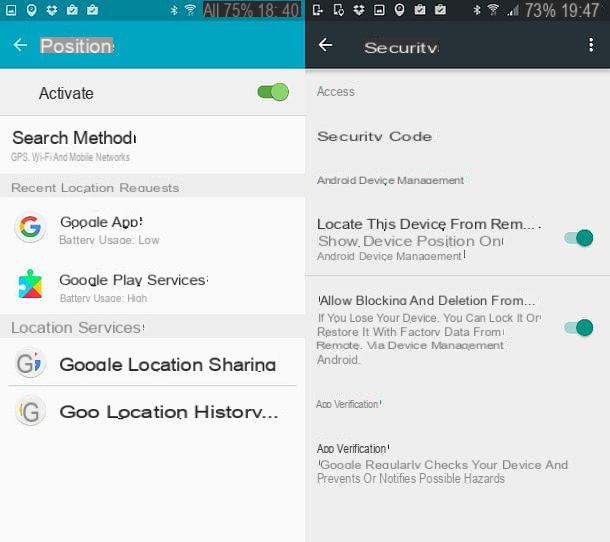
Once the location services and Google services have been activated on your smartphone, you can locate it remotely by connecting to the Android Device Management website and logging in with your Google account.
So wait a few seconds for your phone to be located on the map and choose what to do: by clicking on the button Make it ringpresent in the white box located on the left, you can make the smartphone ring for a few seconds in order to attract the attention of bystanders; by clicking on Block you can lock the device with a security code and a personalized message to be shown on the lock-screen, while clicking on Clear you can command the formatting of the smartphone with the consequent cancellation of all the data in its memory.
Use formatting only in desperate cases (i.e. if you are concerned that you will never be able to recover your phone), as by starting it you will lose the ability to locate the smartphone in the future.
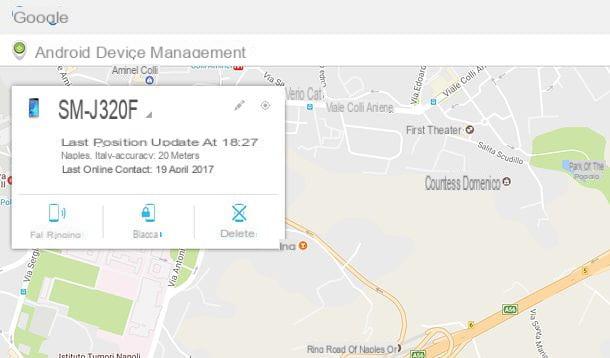
If you have more than one Android device connected to your Google account, you can choose which one to locate (and control) remotely by clicking on gray arrow present next to the name of the currently located device.
Finally, I would like to point out that if you do not have a computer at hand, you can also use Android Device Manager from other Android devices (smartphones and tablets) by installing the official Android Device Manager app. Its operation is identical to that of the web version of the service, so there isn't much to explain.
App to find Samsung
Do the anti-theft systems included "standard" in your Samsung smartphone seem a bit too limited? I understand you. As previously mentioned, these are very useful systems in case of loss of the phone but less effective in case of theft of the device (when thieves, often and willingly, disconnect the smartphone from the network or turn it off to make it untraceable), but luckily there are more advanced alternative solutions.
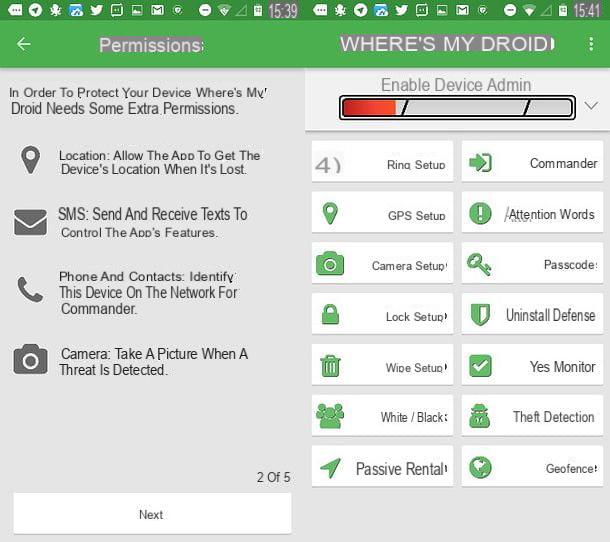
- Android Lost - it is a free anti-theft app that allows you to locate your smartphone remotely, activate the GPS and Internet connection in case of deactivation, take photos remotely and control the phone via SMS so you can get feedback from the device even when the Internet connection is not available. It is very simple to configure but unfortunately its more advanced functions, such as remote GPS reactivation, are not compatible with all devices.
- Cerberus - without a doubt one of the best anti-theft applications for Android, as well as one of the most advanced. It costs 5 euros / year but you can try it for free for 7 days. Among its most interesting functions are the remote location of the device, the control via SMS, the blocking of the smartphone shutdown, the possibility of taking pictures and making videos remotely, the automatic reactivation of the GPS in case of deactivation and much more. still. Some of the more advanced functions require the root.
- Wheres My Droid - another very interesting anti-theft application. It is freemium, in the sense that it is available in a free version that is limited to locating the phone on a map and controlling it via the Internet or SMS, but by paying you can get more features.
If you are interested in these alternative anti-theft solutions and want to find out in more detail how they work, read my tutorial on how to find Android: there you will find all the information you need.
What to do if your smartphone is stolen

If your Samsung smartphone has been stolen, don't just lock it remotely. Instead, contact your telephone operator and request the SIM lock included in the latter.
Then go to the competent authorities, file a theft report and contact your operator again to request the IMEI code lock stolen smartphone. In this way you can inhibit its operation on the entire national network.
The blocking of the IMEI code must be requested through a form to be filled in online or sent by fax to the operator. For more information about it, read my tutorial on how to block stolen phone: there you will find illustrated in detail all the steps that must be taken after having suffered the theft of the phone.
How to find Samsung